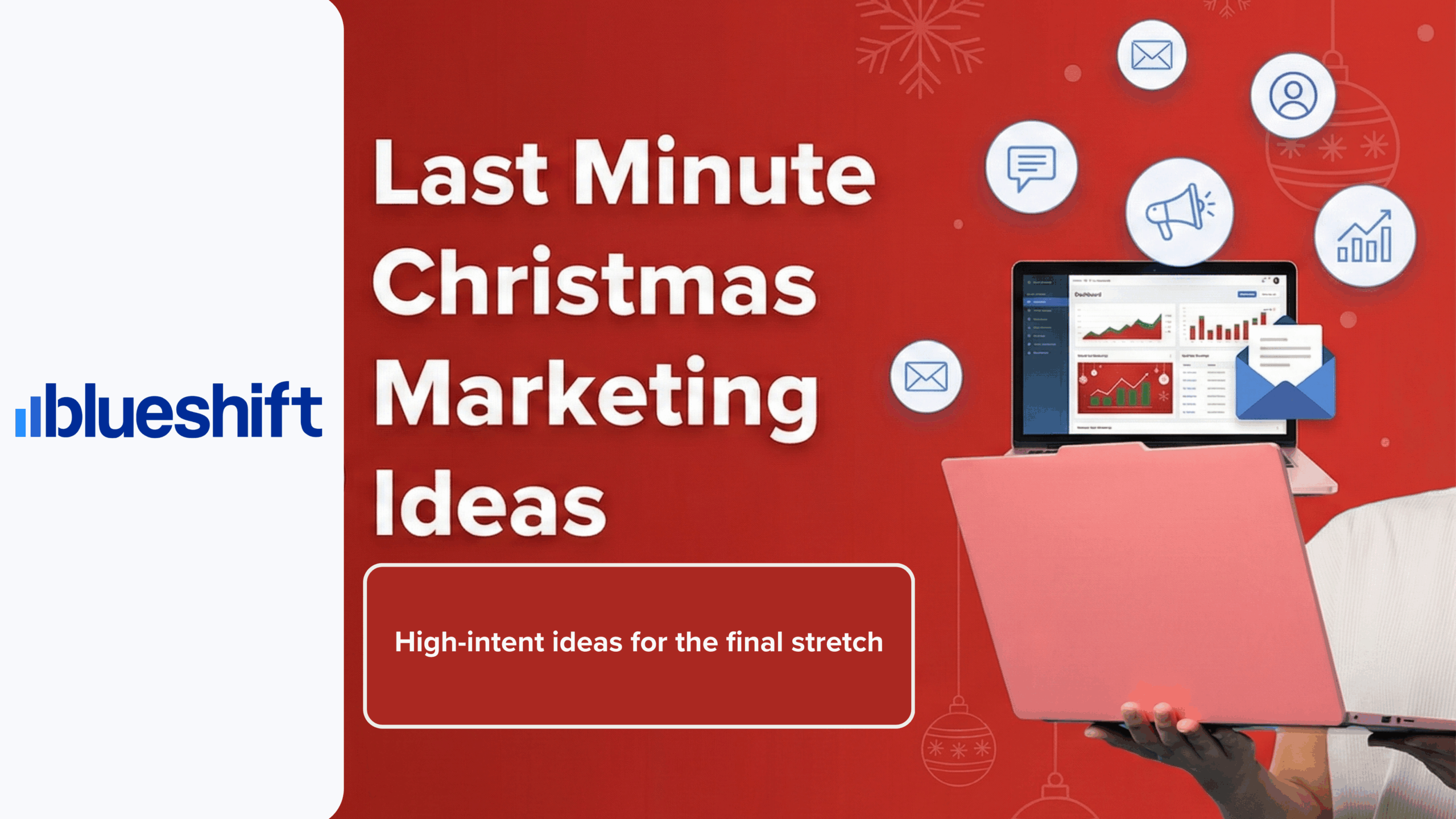If you’re a marketer who runs email campaigns regularly, chances are you’ve come across a frustrating Gmail alert that says, “Be careful with this message.” This alert can be alarming, especially for businesses that rely on email for marketing, support, and sales. So, why does Gmail say be careful with this message, and how can you prevent it?
This guide breaks down the most common causes behind Gmail warning messages for emails and shows you how to avoid them, so your emails end up in the inbox, not flagged with caution tape.
TL;DR:
Gmail’s warning is a red flag that something in your email setup or content may look suspicious. This guide explains the top reasons for the alert and how to resolve them so your emails land in the inbox — not behind a caution label.
- Check your authentication: Make sure SPF, DKIM, and DMARC are set up correctly to verify your sender identity.
- Align sender domains: Mismatched “From” and return-path domains can trigger phishing warnings.
- Warm up new domains: Gradually increase volume to build sending reputation with Gmail.
- Avoid suspicious content: Use clear subject lines, trusted URLs, and balanced formatting to prevent spam triggers.
- Scan for blacklisted links: Ensure no referenced domains in your email are on blocklists like Spamhaus.
Still seeing warnings? Blueshift’s deliverability experts can help diagnose issues and improve your sender reputation.
Get Help With DeliverabilityWhy Gmail Displays the “Be Careful With This Message” Warning
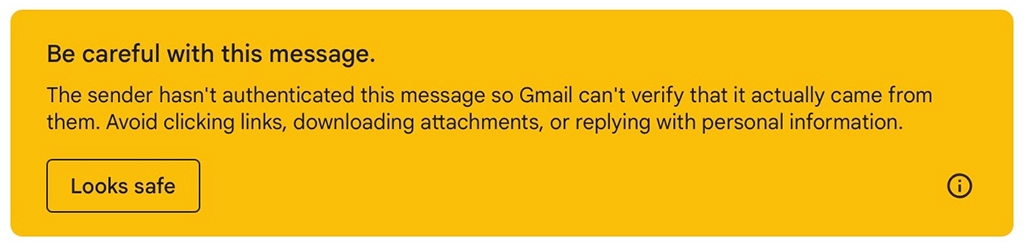
Gmail prioritizes user safety. To protect its users from phishing, spoofing, and other malicious email threats, it uses advanced algorithms and built-in security filters. When something seems suspicious or misaligned, Gmail displays the “Be careful with this message” alert. Common triggers include:
1. Authentication Issues (SPF, DKIM, DMARC)
To Gmail, these are like digital passports that prove your emails are actually from you.
- SPF (Sender Policy Framework) tells Gmail which servers are allowed to send emails for your domain.
- DKIM (DomainKeys Identified Mail) adds a digital signature to verify the message hasn’t been altered.
- DMARC (Domain-based Message Authentication, Reporting & Conformance) tells Gmail what to do if an email fails SPF or DKIM checks.
If your domain lacks proper email authentication, Gmail may view your message as unsafe. SPF (Sender Policy Framework), DKIM (DomainKeys Identified Mail), and DMARC (Domain-based Message Authentication, Reporting & Conformance) help verify your identity as a legitimate sender.
Action:
- Revisit all authentication settings
- Rotate your DKIM key every 6–12 months
For detailed instructions, refer to Google’s official guide on email authentication, which outlines how SPF, DKIM, and DMARC work together to improve email trustworthiness.
Note: Blueshift users can contact their CSM or Support team for assistance.
2. Mismatched ‘From’ and Envelope Sender Addresses
Think of the ‘From’ address as the name on a letter’s envelope, and the return-path as the address on the back. If these don’t match, Gmail may suspect the message is forged.
When the visible “From” address differs from the actual sending domain (envelope sender or return-path), Gmail may flag this as a phishing risk.
Action:
- Ensure both domains are aligned or authorized
- Use a custom return-path that matches your brand domain
3. New or Untrusted Sender Domain
New domains or those with low sending history are often treated with caution until they build a trusted reputation.
Action:
- Warm up new domains by gradually increasing email volume
4. Sudden Increase in Sending Volume
A large, unexpected surge in email volume can trip Gmail’s spam filters
Action:
- Scale volume gradually
- Use a warm-up schedule, especially before the holiday season begins
Blueshift’s Holiday Sending Guide can help.
5. Suspicious Content or Formatting
Emails with misleading subject lines, excessive urgency, and too many images may get flagged. Furthermore, an email that contains an unusually high number of embedded links and images without sufficient text balance may be perceived as an attempt to bypass content filtering.
Action:
- Use accurate subject lines
- Maintain a balanced text-to-image ratio
- Link only to verified, secure domains
- Avoid clickbait language
Pro Tip: Avoid excessive use of phrases like “Act Now!” or “Limited Time Offer,” which can make an email appear spam-like.
6. Blacklisted Domains in Email Content
Even if your sender domain is properly configured, Gmail evaluates all domains referenced in your email, such as landing page URLs, image hosting sources, and tracking links. If any of these are listed on a known blocklist like Spamhaus, it can raise immediate red flags. This doesn’t just trigger Gmail’s “Be careful with this message” warning; it can also lead to poor inbox placement or direct your emails to the spam folder.
Action:
- Regularly check all linked domains against Spamhaus and other blocklists
- Remove or replace blacklisted domains
You can use tools like the Spamhaus Blocklist Lookup to verify if any domains referenced in your emails are flagged as suspicious.
How to Fix “Be Careful With This Message” in Gmail
To fix the “Be careful with this message” Gmail warning, ensure your domain has valid SPF, DKIM, and DMARC records, avoid suspicious content or sudden spikes in volume, and monitor all linked domains for blacklist status. Follow the action items in each section above to reduce the risk of being flagged.
How to Avoid Getting Your Email Flagged by Gmail Security
To stay off Gmail’s radar, focus on authentication, maintain a consistent sending volume, and avoid deceptive content practices. This reduces the risk of having your email flagged by Gmail security systems.
Final Thoughts: Build Trust with Gmail
Gmail’s warning is a sign that something in your setup or content needs attention. But it’s also an opportunity to refine your practices, protect your brand reputation, and improve engagement.
Still seeing issues? It may be time for a full email deliverability audit. If you are a Blueshift customer and need help troubleshooting this issue, connect with your Blueshift CSM about deliverability services and get your emails back on track!
Whether you’re using Blueshift or another platform, a proactive approach to email setup, authentication, and reputation management is key to deliverability. Follow best practices, use tools that support warm-up and authentication, and regularly review your content to ensure your emails reach inboxes and build lasting trust with Gmail.
Curious how email fits into a broader engagement strategy? Our blog on why customer engagement platforms matter explores how marketers are moving beyond traditional ESPs to deliver more relevant, personalized experiences.