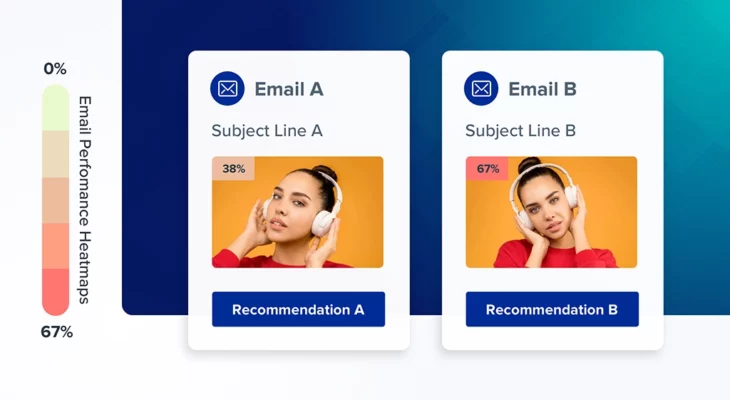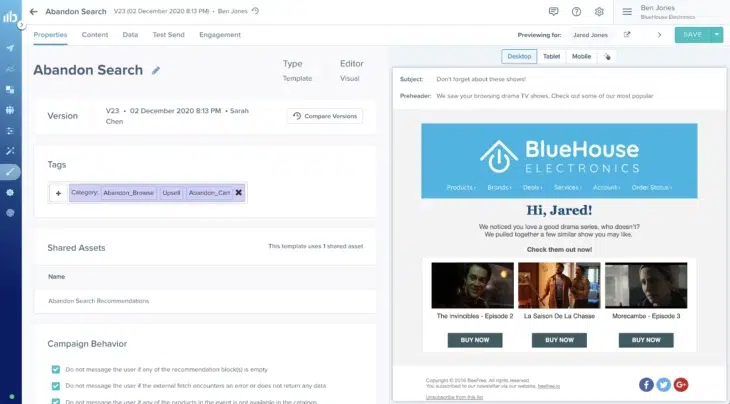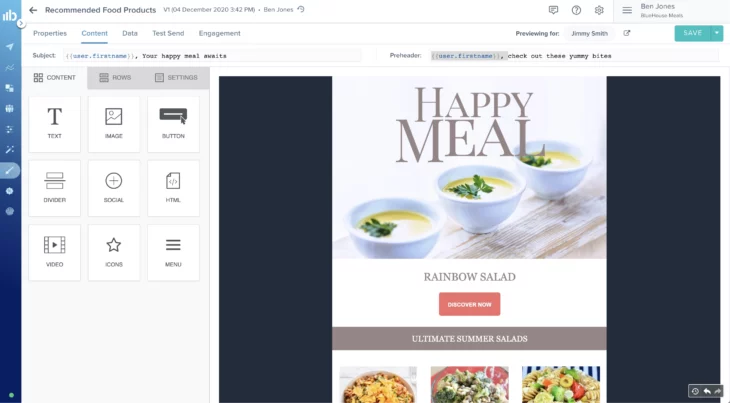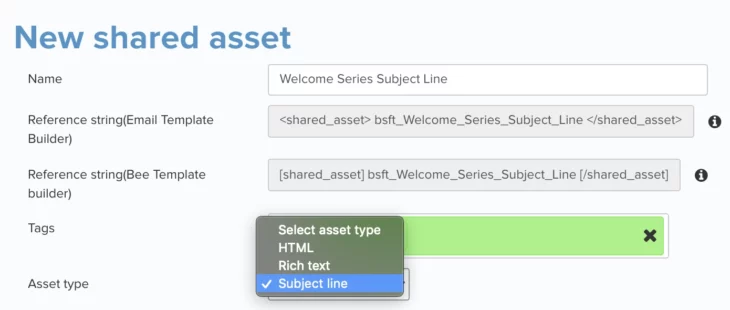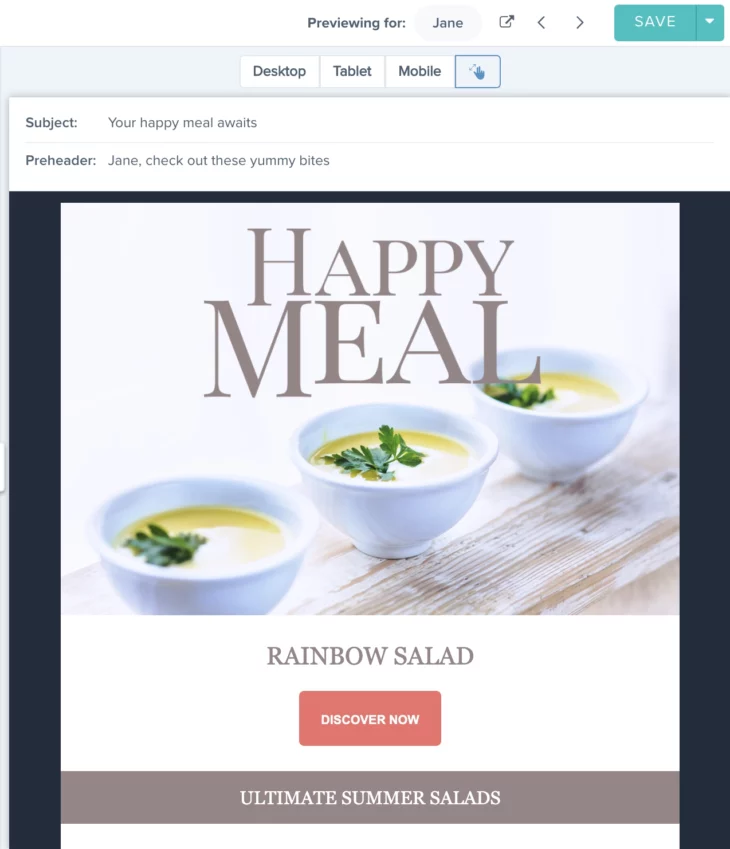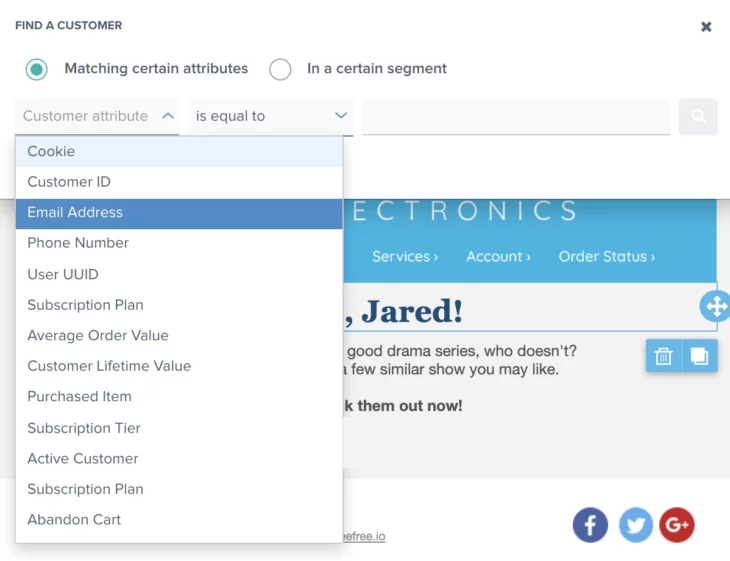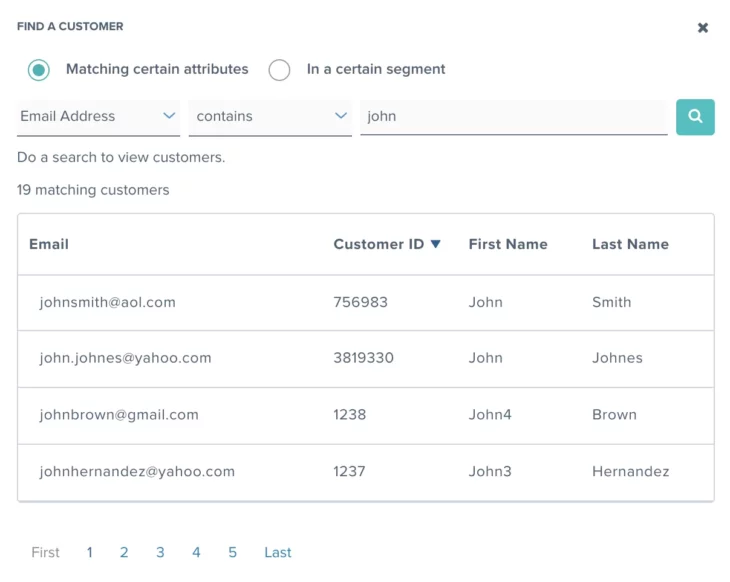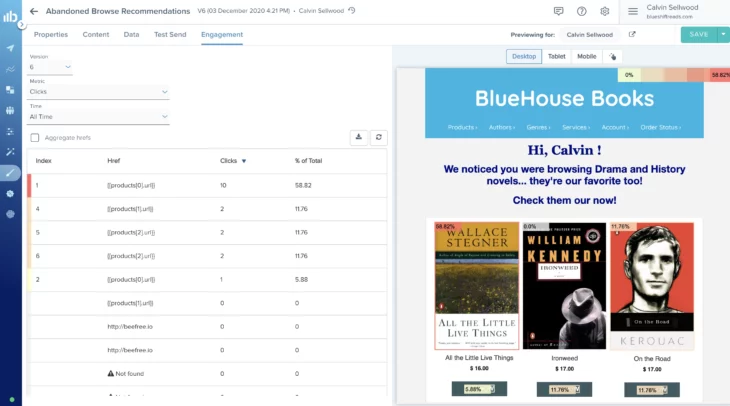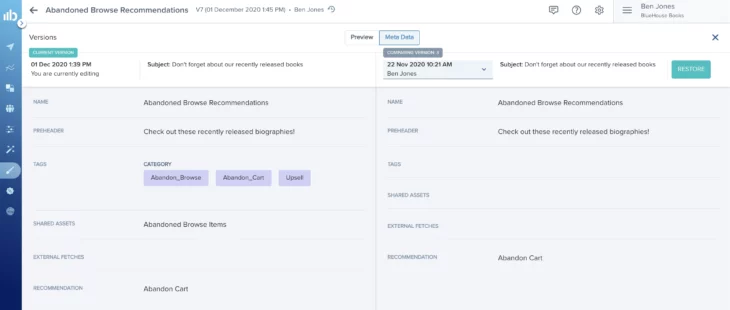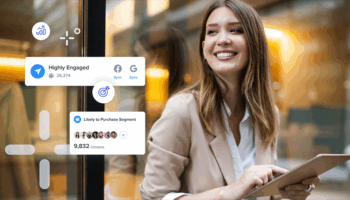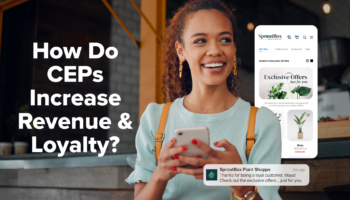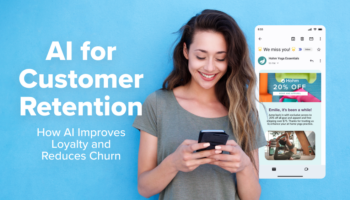Creating engaging emails that get noticed by your customers is no easy feat. Add in the complexity of adhering to brand guidelines, surfacing dynamic content, and personalizing emails to the level consumers expect, and it becomes difficult for even the most sophisticated teams. So how can marketers deliver the 1:1 emails that drive business growth without having to rely on additional resources or external tools? With a robust, flexible Creative Studio for Email that makes the email template creation, iteration, and personalization process seamless.
We’re excited to announce we enhanced our Creative Studio for Email to significantly expedite template creation workflows and help your emails drive action by providing every tool you need. Your favorite features, including our drag-n-drop template editor, brand asset storage, and template library, just got even better with a revamped interface that further streamlines template creation and helps optimize email campaign performance. Our enhanced Creative Studio for Email includes:
- Revamped user interface
- Shared assets in email subject lines and customizable preheader text
- Advanced customer template previews
- Email template click heatmaps
- Email template versioning