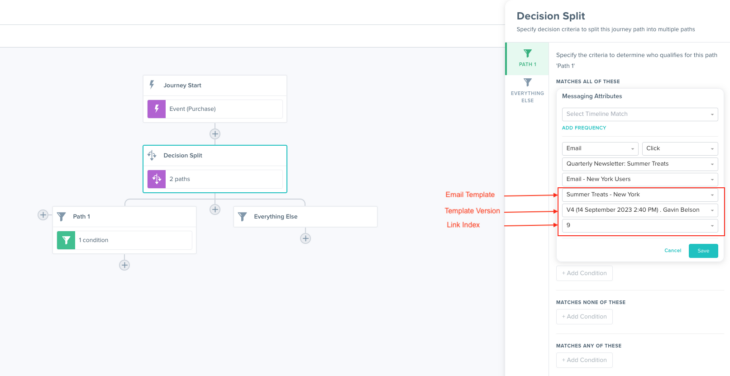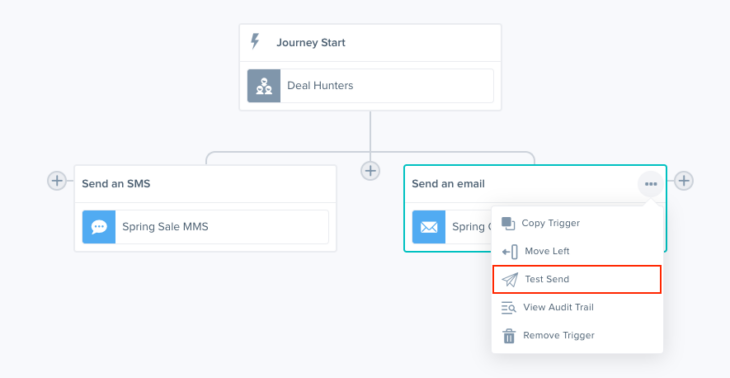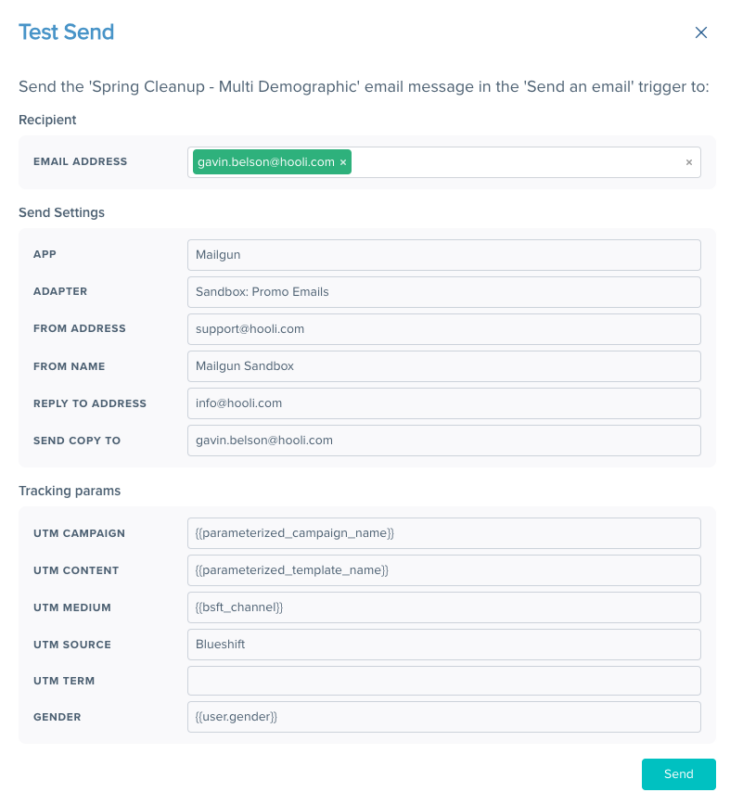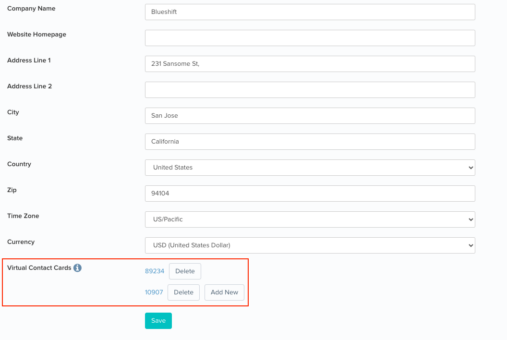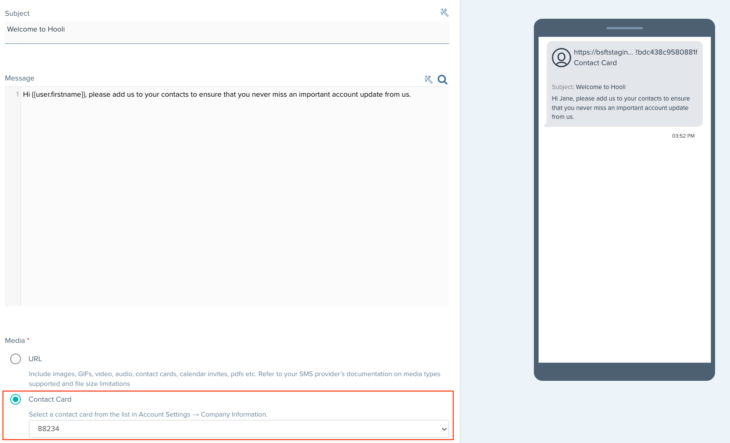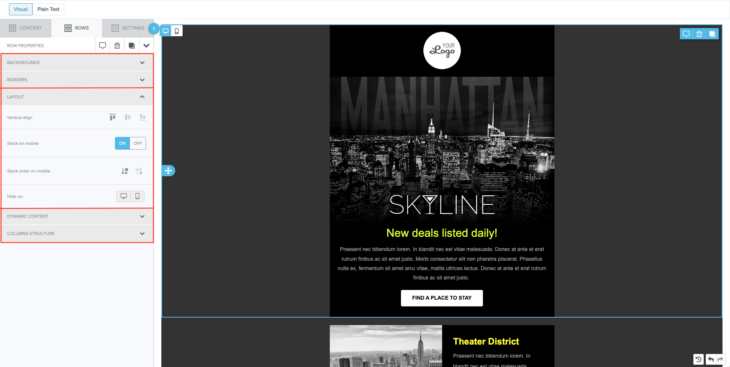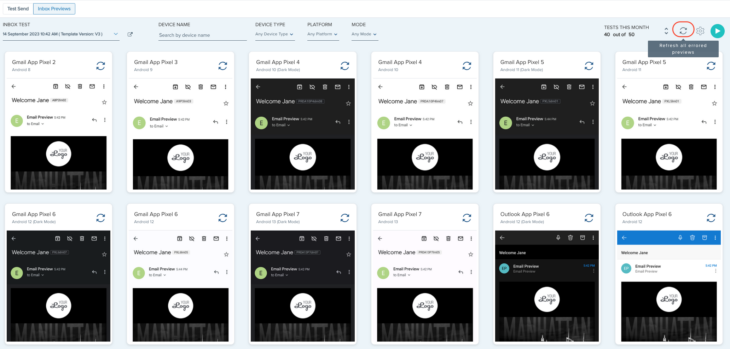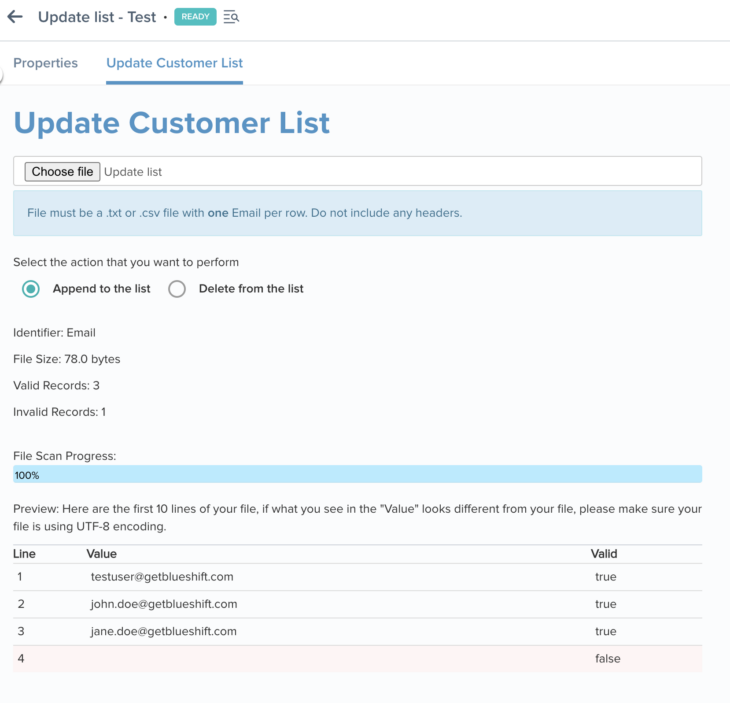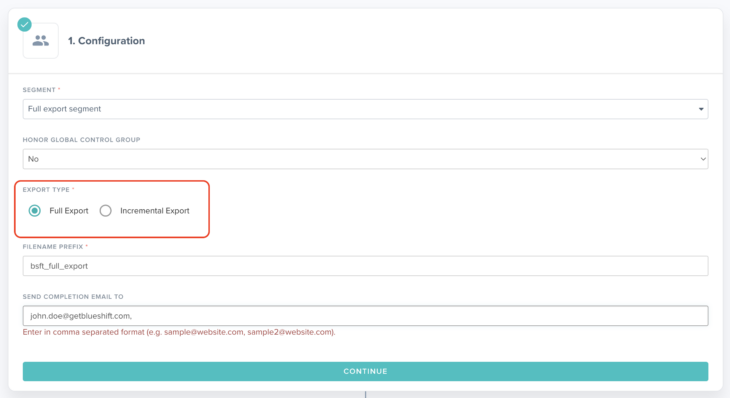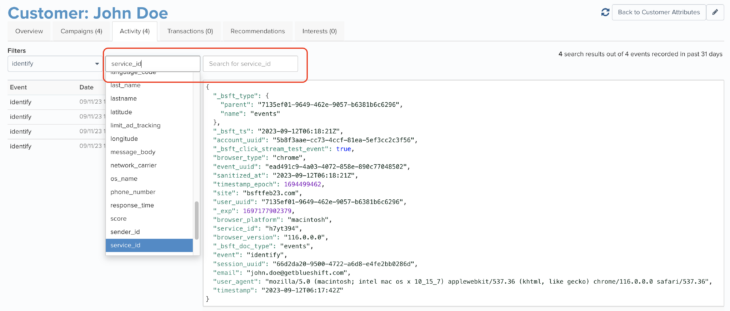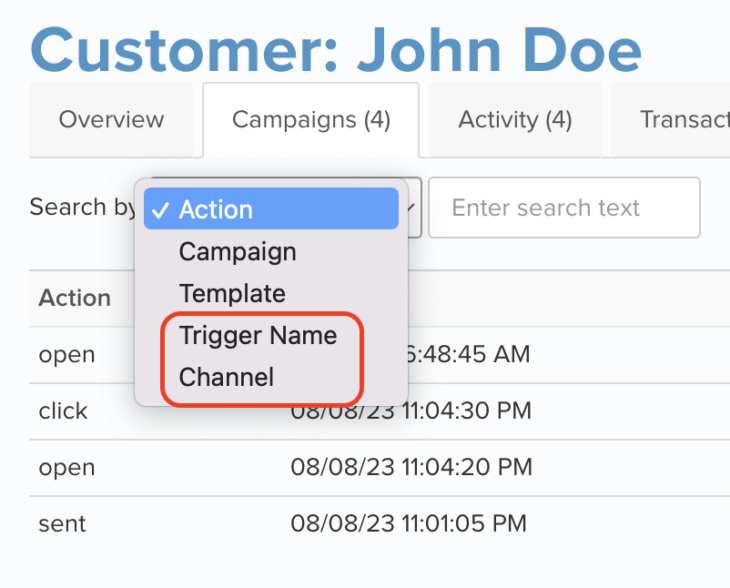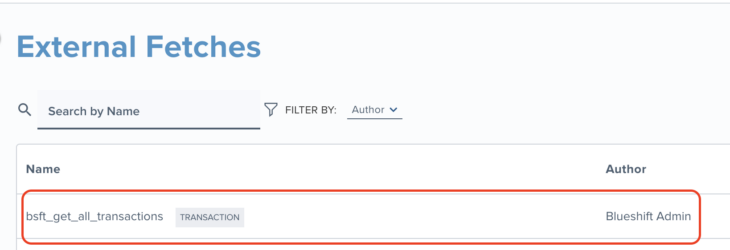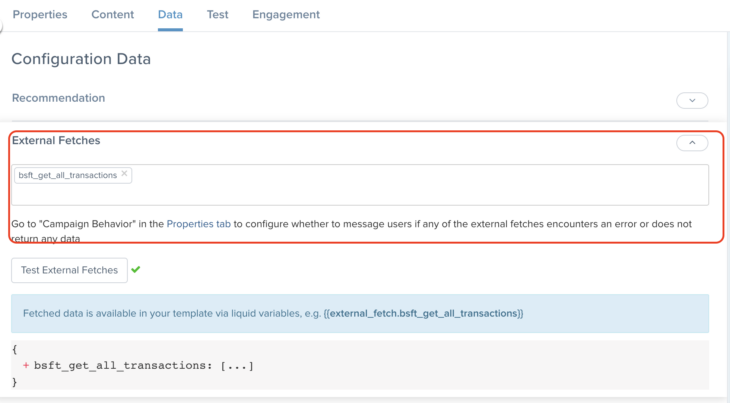09.21.23
September Updates
Email Tracking Opt Out
To ensure compliance with regional privacy regulations, you can now choose to capture customer consent for email open and click tracking on individual profiles. This new feature provides your customers with the option to opt-in to tracking if they prefer to. For all profiles where email tracking is turned off, Blueshift will not add open tracking pixels or rewrite links for click tracking. Blueshift will track opens and clicks only for those profiles that have provided explicit consent to track.
Please reach out to your CSM to enable this feature for your account. Once you enable this feature, email open and click activity will no longer be tracked automatically for your customer base, including existing customers, unless a customer explicitly opts in to it. An important point to keep in mind is that email open and click tracking are independent of a customer’s email subscription preferences. So you would need to ensure that you send over the appropriate information to Blueshift in order to track opens and clicks for customers who subscribe to your marketing emails.
Campaign Journey: Filter By Link Clicked
In the Journey Builder you can now add filters to customize a user’s journey based on the specific links they clicked on in a previous email campaign. For example, you’ll now be able to send a different follow-up email to users who clicked on item X (for example ice cream) than those who clicked on item Y (for example salad).
In order to access this feature, select the ‘messaging’ condition block inside the ‘Filters’ tab in the trigger detail panel. Then select channel = email, action = click, the specific campaign, trigger and template. You will then see additional options to select the template version and link index.
Link Previews From Journey Builder
If you’re using dynamic parameters to track your links, you can now preview how these tracking parameters will appear in a customer’s email.
To do this, simply open the journey builder, click the “…” (more) menu in the top right corner of the trigger containing the email you want to test, and select ‘test send.’ You can change the preview customer from the menu on the top left corner of the journey builder canvas. The test send recipients would get the same email the preview the customer would and should be able to test every element of the email message including the link tracking parameters.
It’s important to note that there’s a key distinction between test sends from the journey builder and test sends from the template studio. The journey builder grants access to all campaign and adapter level configurations, unlike the template studio. Therefore, when you perform test sends of emails from the journey builder, the link tracking parameters will accurately reflect what the customer would see.
Additionally, test sends from the journey builder are not limited to emails; they are also available for other channels such as SMS, push notifications, and in-app messages.
Multiple SMS Contact Cards
Virtual contact cards are an important element of SMS marketing as they help distinguish your brand by adding your company name and logo into your messages, which helps boost delivery and engagement rates for your SMS campaigns.
Blueshift now offers you the ability to create and manage multiple virtual contact cards for all the brands you manage. For example, if you have multiple brands with distinct SMS sender IDs, you can now establish a unique virtual contact card for each sender ID.
To get started, simply navigate to Account Settings -> Company Information, where you can easily create, edit, and manage all your virtual contact cards.
Visual Editor: Sidebar Reorganization
To make it more intuitive and easier to navigate, we have reorganized the settings available in the sidebar. When you select a row, you will notice that the different configuration options are now grouped by functionality. Each group has a title illustrative of its functionality (for example, backgrounds, borders, layout, dynamic content, and column structure), making it easier to discover. Additionally, each group is structured as a collapsible accordion so that you can collapse groups that are not relevant, to focus on the ones that are.
Inbox Previews Enhancements
We have enhanced our inbox preview feature to reduce rendering failures. Additionally, even if previews still encounter issues on certain devices, you will now have access to a global refresh button on the top right corner of the screen. This button allows you to request a simultaneous refresh of previews for all clients that have encountered issues, eliminating the need for manually refreshing one client at a time.
Update Customers in Lists
You can now effortlessly add or remove customers from your existing customer lists directly from the Blueshift Dashboard, eliminating the need for manual API calls. This new feature grants you greater control over your lists and simplifies list management by reducing unnecessary clutter.
We have also refreshed the user interface for customer lists, designed to better accommodate the various enhancements introduced in previous releases.
Full Segment Exports via Syndication
With Attribute and Recommendation Syndications you can export segment data containing customer r attributes, recommendations, and predictive scores on a recurring schedule. We’ve enhanced this feature by adding an option that would allow you to export the full segment membership (instead of just the membership changes) with each syndication run on a recurring basis. This means you’ll receive a complete snapshot of the segment every time a syndication is executed, eliminating the need to manually combine delta changes with the original segment data.
Enhanced Customer Profile Search
We have made enhancements to the search experience on the Campaign and Activity tabs on the customer profile page. With these improvements, you can now:
- Search event data using event attributes on the Activity tab, making it simple to find the exact event you’re looking for.
- Filter campaign activity by channel and trigger name on the Campaigns tab, allowing you to quickly narrow down your search to the specific campaign activities you need.
Blueshift Connector for Census
Census is a leading reverse ETL and data activation platform that makes it easy to connect your data warehouse into sales, marketing, and other customer-facing tools that drive your business. Blueshift will now be available as a destination on Census enabling you to ingest user and event data from all major Cloud data warehouses like Databricks, Google BigQuery, Amazon Redshift, and Azure Synapse, without writing any SQL code.
Update SMS Opt-In from Shopify
Blueshift will now capture and update your customers’ SMS opt-in status directly from your Shopify store. This enhancement empowers you to effortlessly maintain consent across your customer base, ensuring that unsubscribed customers are never sent marketing messages. The Shopify opt-in status will seamlessly integrate into the existing SMS subscription/unsubscription attribute within each customer’s profile on Blueshift.
Complete Transaction History in Templates
You can now conveniently access all transaction records associated with a customer profile within Blueshift Creative Studio. This feature unlocks the potential for more sophisticated transaction modeling, enabling you to achieve highly granular personalization in your campaigns. For example, you can now pull up the customer’s full order or subscription history at the time of messaging. Accessing transaction objects for all transactions is made possible through a user-friendly external fetch function seamlessly integrated into your Blueshift account. You can access this feature by adding ‘bsft_get_all_transactions’ external fetch in the data tab of your template.