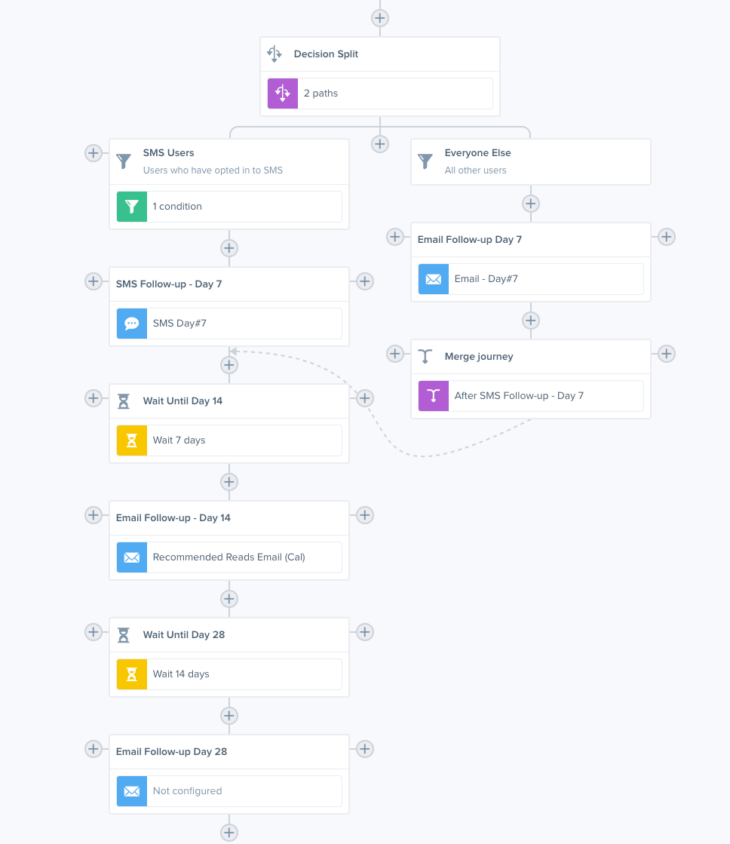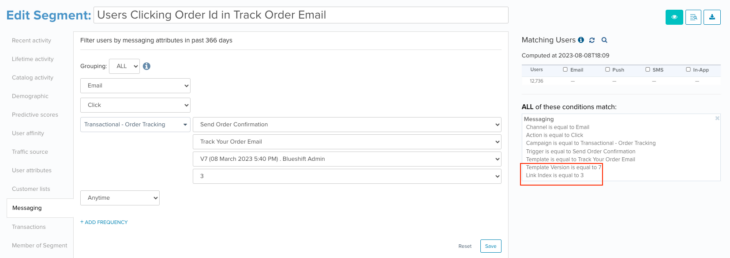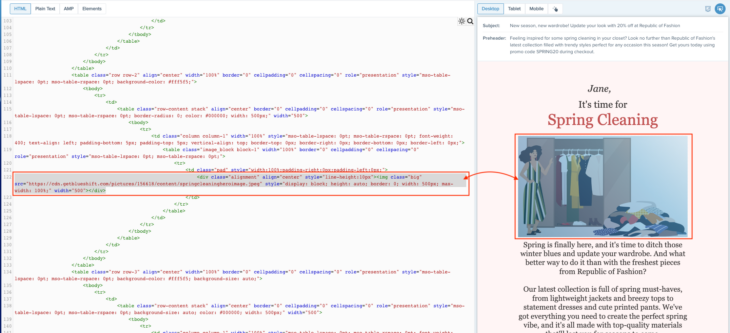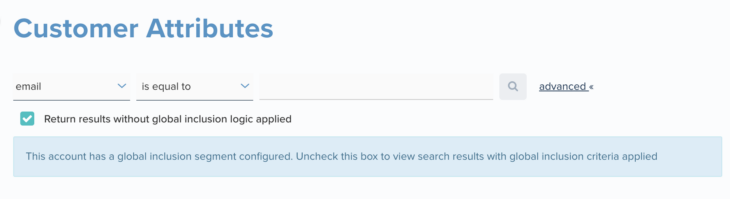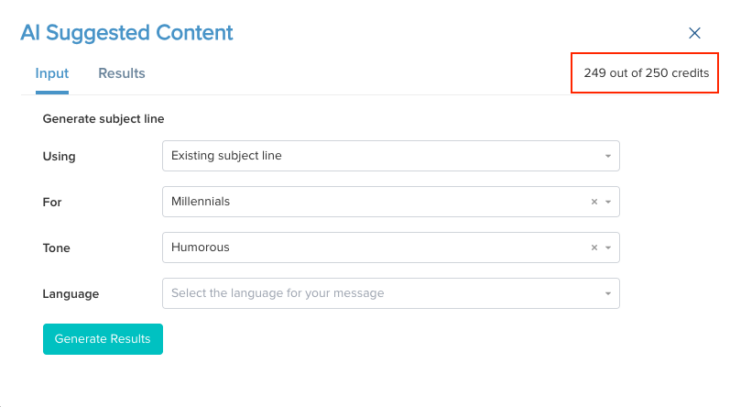08.17.23
August Updates
Merge & Exit Journey Triggers for Segment Triggered Campaigns
You will now be able to use the merge and exit journey triggers for both segment and event triggered campaigns. While merge journey triggers can help reduce the effort to duplicate follow-up touch points on parallel branches, thereby minimizing human errors; exit journey triggers can help you specify explicit criteria about when to exit a user from a journey.
The example shown in the screenshot shows a multi-day campaign journey. For instance, on day 7 of a certain campaign, you might want to send an SMS notification to the users who have opted in for SMS notifications and an email notification to those who haven’t. Subsequently on day 14 and 28, you might want to send an email to all users independent of whether they received an email or SMS on day 7. You can enable this with a merge journey trigger without having to duplicate your touch points for each branch.
Reporting:
You will be able to track user flows through merge and exit journey triggers as well as with other flow control triggers like delays and decision splits in campaign activity reports. These will show up as action = ‘journey’. You will also find an ‘action_type’ attribute under ‘extended_attributes’, which will inform you of the type of the flow control trigger. The action _type will appear as ‘merge journey’ for merge journey triggers, ‘exit journey’ for exit journey triggers, ‘delay’ for delay triggers and ‘filter’ for decision splits.
What’s Changing?
User flows through merge and exit journey triggers will not be captured as ‘sends’ but instead as ‘journey’ actions. This will ensure that send reports don’t get inflated by the routing/ flow control triggers.
Additionally, the ‘trigger_type’ attribute for merge journey trigger in campaign activity report will be called ‘MergeJourney’ when such reports are generated via the UI or consumed via webhooks; and ‘MergeJourneyTrigger’ when such reports are consumed directly from S3.
Segment Users By Link Clicked
Our segment builder already allows you to find users who clicked on a specific email template in a specific campaign. It has been further enhanced so that you can find out all the users who clicked on a specific link inside a particular email. For instance, with this enhancement, you will now be able to send a different follow-up email to users who clicked on item X than those who clicked on item Y.
In order to access this feature, simply open up a segment editor (Basic or Advanced), and choose the ‘messaging’ condition block, select channel = email, action = click, the specific campaign, template, trigger and template. You will then see additional options to select the template version and link index. You can refer to the Engagement tab of the template to select the link index corresponding to the item/ link you want to segment on.
Inspect HTML in HTML Email Editor
We have enhanced our HTML Email Editor to make it easier for you to debug issues. You can simply click on the ‘inspect’ icon on the top right of the preview panel and then point to any part of the preview. You will be automatically taken to the HTML source code in your email corresponding to your selection. The reverse is also true. If you click on any part of your HTML source code, that part will be highlighted on the preview panel.
This should really speed up your email creation and debug process. For example, if you want to change the font color of a certain text, or the width of a certain image, you don’t need to needlessly scroll through the source code. You can now simply enable ‘inspect mode’ and click on the text or the image that you want to change.
Exclude Global Inclusion Criteria from Customer Search
When searching for customer profiles that match specific criteria in Blueshift, you will now have the option to toggle the application of global inclusion criteria on the search results. This means you can expand your search to include customer profiles that may not match the global inclusion segment criteria, offering you a wider and enhanced visibility into your customer base.
Unlimited AI Content Suggestions
We are removing the cap on how many times you can use the AI content suggestion wizard in a given month. You will no longer be subjected to the 250 tests per month limit. You can use the AI content suggestion wizard to create new content, tweak existing content, translate it, and personalize the tone based on the end user, as often as you want.