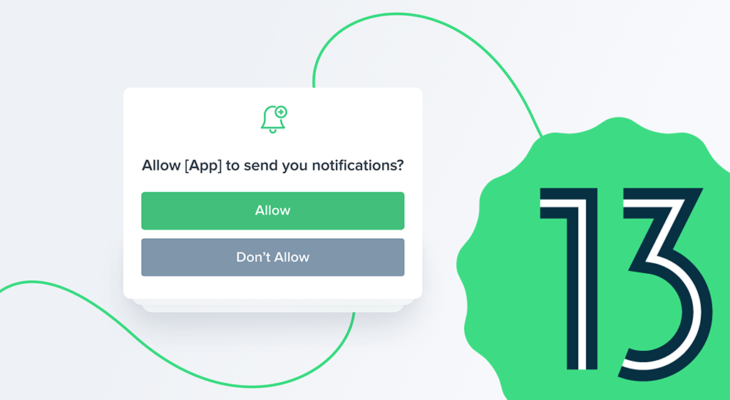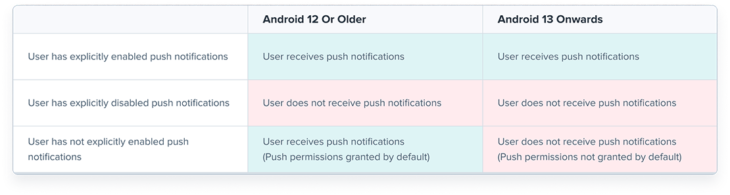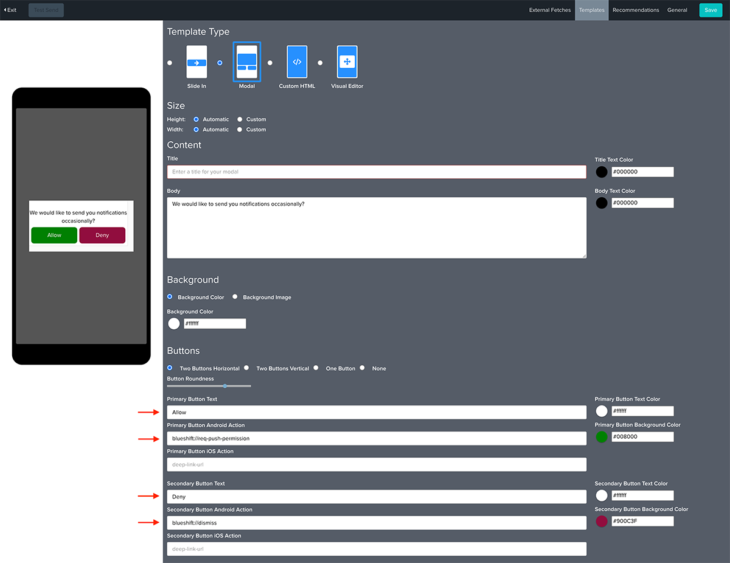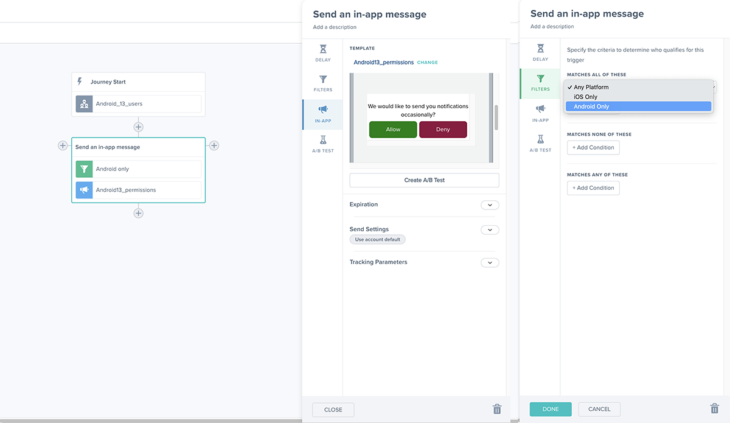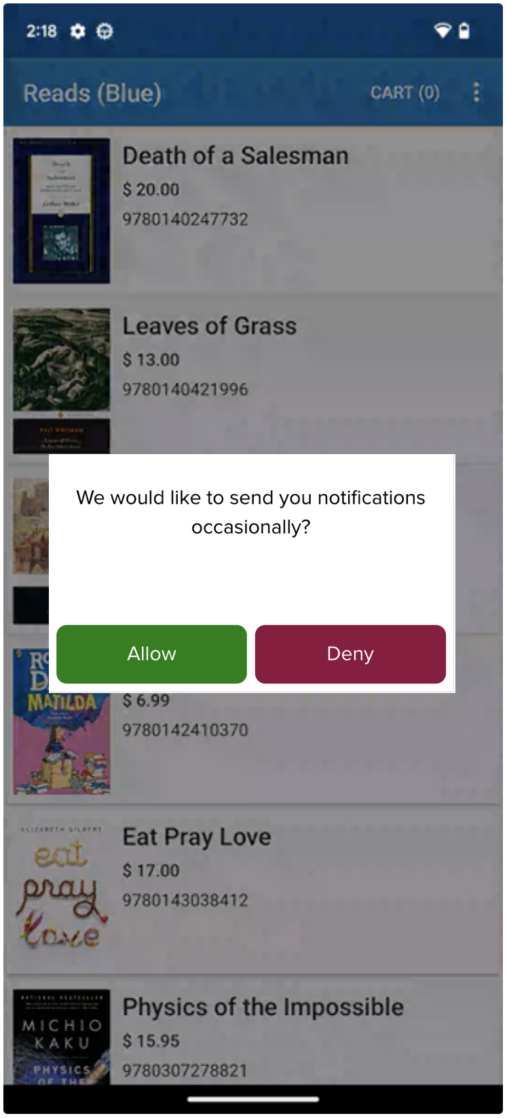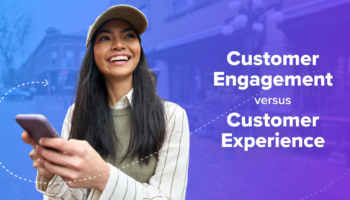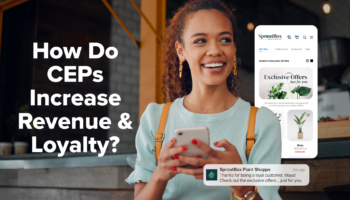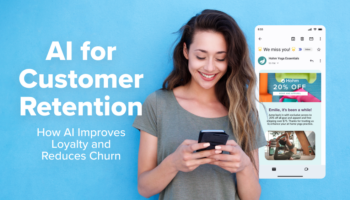Google’s Android 13 OS release (scheduled for August–September 2022) will introduce a major change in how users manage their notification preferences. Instead of enabling push notifications by default for any user who installs your app, users must explicitly consent to receive push notifications from your app before they can be sent to them.
This means that the reach and effectiveness of your push campaigns will diminish unless you’re prepared.