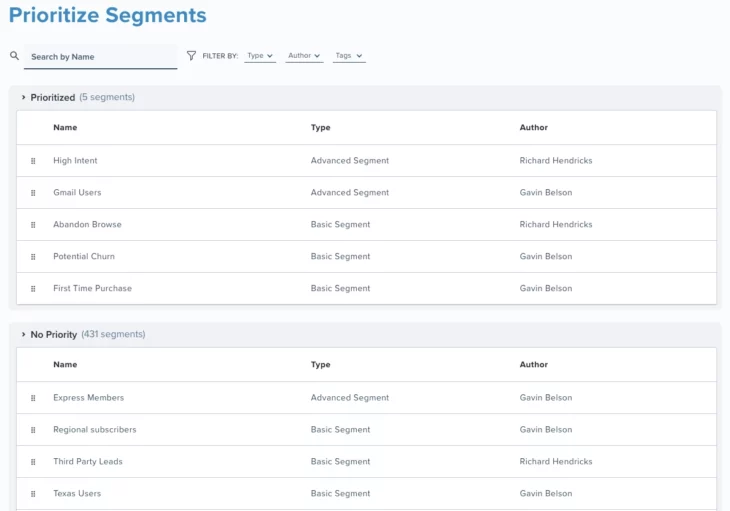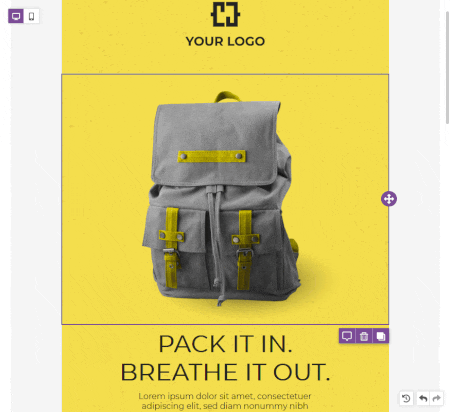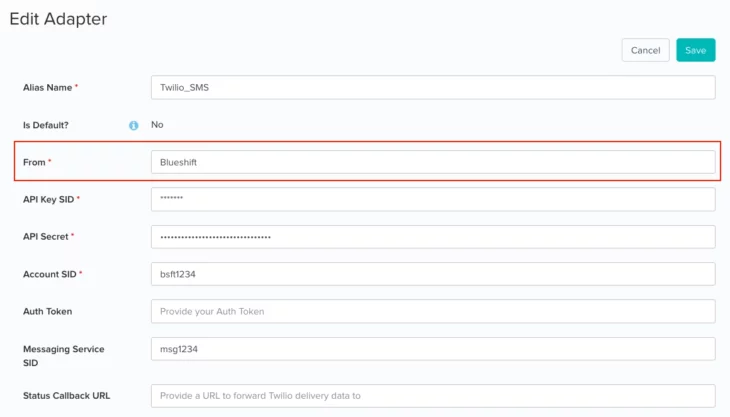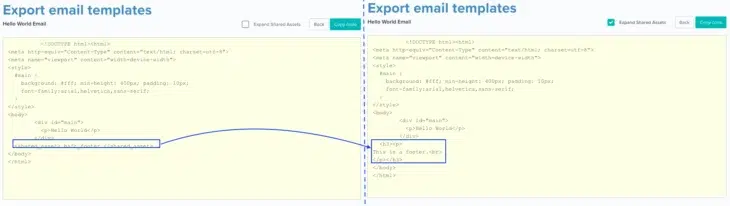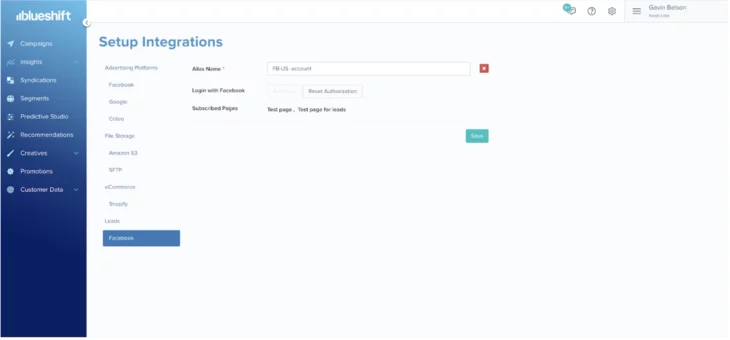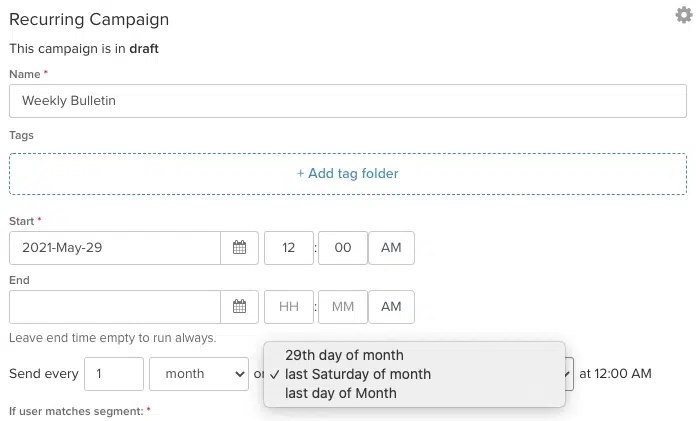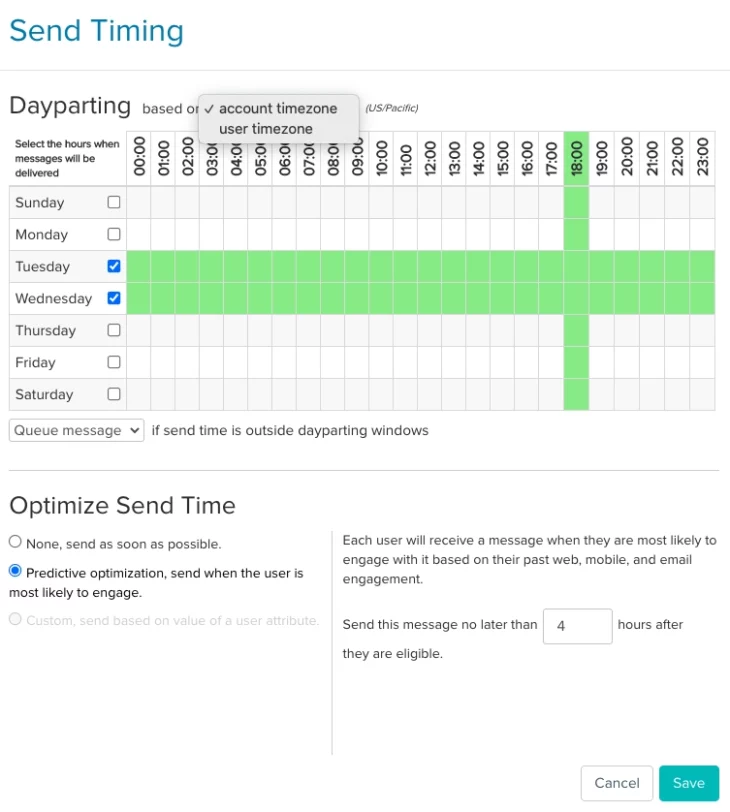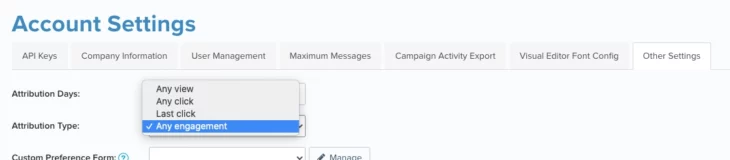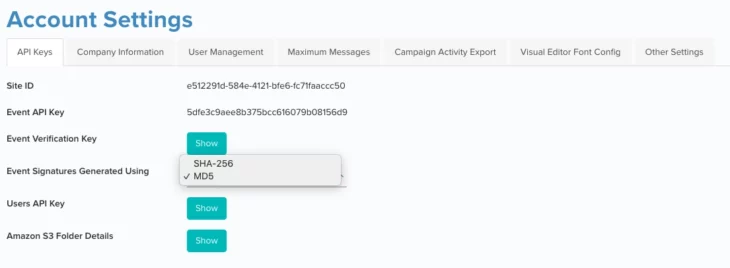05.04.21 AND 05.18.21
May Updates
05.18.2021
Campaign Prioritization
To help you create the right user experience and avoid messaging users with conflicting content on the same day, we now enable Campaign Prioritization for one-time and recurring campaigns. This feature ensures that if you have multiple one-time and recurring campaigns running concurrently, a user that qualifies for multiple campaigns will receive only one message per day from the highest priority campaign they are eligible for that day.
Blueshift determines the priority of a campaign based on the priority of the segment targeted by the campaign. That means to use this feature you first need to assign priority to your segments under the ‘Segments’ index screen. You’ll also need to specify a daily blackout window with your CSM for when Blueshift will compute campaign priority. You’ll want to avoid scheduling campaigns to trigger during this window. Blueshift will then run campaign prioritization on a daily basis. Any campaign that is not selected on a given day will not be queued for messaging the next day, and a fresh prioritization exercise will be run the next day using the campaigns the user is eligible for that day.
Note that this feature does not apply to triggered campaigns. Campaigns with unprioritized segments will work just like any normal campaign. These campaigns will be subject to your account-level, channel-specific messaging limits.
05.18.2021
Cordova Plugin
We now support a Cordova Plugin, which will allow you to use Blueshift libraries in your Cordova project. Cordova is an open-source mobile development framework that allows you to use standard web technologies such as HTML5, CSS3, and JavaScript for cross-platform development, avoiding each mobile platform’s native development language.
05.18.2021
Visual Editor: Edit in Mobile Mode
To allow you to quickly preview how your emails will appear on mobile, you can now switch between desktop and mobile layouts in the editor itself while you are editing your email template instead of having to switch tabs. Now, you’ll just need to click on the mobile icon on the top left to view your email content in the mobile mode.
The visibility icon next to the mobile and desktop icons lets you control whether you want to display hidden content while editing. When Visibility is ON:
- All hidden blocks will be shown
- Those blocks will have a blurred effect to signify that they are hidden
- They will also have a small icon in the outline of the block when hovering with the mouse.
You can use the following settings in the visual editor to control the appearance of your mobile content:
- Hide on mobile/desktop: A content property to hide a block when displaying the email/page on a specific device.
- Do not stack on mobile: When turned on for a row, columns for that row will not be stacked on mobile devices and instead will look the same as the desktop version.
- Reverse stacking on mobile: When turned on for a row, columns for that row will stack in reverse order, i.e. from the rightmost to the leftmost.
05.18.2021
API to Attach Seed List to a Campaign
We’re released an API that will let you get the seed lists from your accounts. The seed list will return the following information:
- UUID, Name, Description, is Seed List, Author, Creation Time, Num Users
We’ve also updated our campaign creation API endpoint to allow you to specify a seed list for the campaign by specifying its UUID. These API updates allow you to fully leverage Blueshift’s campaign journey and testing features via API.
Learn more about the get seed lists api endpoint here and update campaign creation API here.
05.18.2021
Sender ID and Short Codes for Text Messages
To help improve brand recognition and reduce unsubscribes and spam reports, SMS messages sent through Twilio now support short codes and alphanumeric sender IDs in addition to phone numbers. Now you can use your brand name, instead of a random phone number, when sending out one-way text messages to your customers so they immediately know who the message is from even before reading its content, and are more likely to read and respond to the message.
On the Twilio SMS adapter screen ( Setup → Channels → SMS → Twilio), we have replaced the ‘Phone Number’ field with the ‘From’ field. In this field you can specify a phone number, a short code, or an alphanumeric sender ID.
05.18.2021
When exporting an HTML template from Blueshift, you will now have the option to expand out and view the full HTML source code of the shared assets referenced in the template instead of only being able to see references to the shared assets.
For example if you have a shared asset called ‘abandoned_cart’, instead of seeing a reference to it i.e. ‘ abandoned_cart ‘, you will see its HTML source code.
05.04.21
Facebook Lead Ads Integration
We now have a direct integration with Facebook Lead Ads so that you can sync newly generated leads from your Facebook Lead Ads with Blueshift and immediately take action on those leads through omnichannel campaigns.
With this integration, you choose which of your Facebook pages to collect leads from. Then when a new lead is submitted from any of the campaigns running on those pages, Blueshift will capture that data with appropriate source value and you can start engaging that user through campaigns orchestrated within the Blueshift platform.
05.04.21
Advanced Recurrence Schedule
To give you more flexibility and control in structuring your recurring campaigns, you now have more nuanced options for setting up execution schedules beyond ‘repeat every N days’. With our scheduling enhancements you can now set your recurring campaigns to:
- Run on the Nth day of every month (e.g. run on the first day of the month, run on the last day of the month etc.)
- Run on the Nth weekday of every month (e.g. run on the first Saturday of the month, run on the 4th Friday of the month etc.)
- Run on certain days of the week (e.g. run on Monday and Wednesday every week)
You will also be able to combine the scheduling options to set your campaigns to run:
- Run every N days (e.g. daily, every 5 days etc.)
- Run every N weeks (e.g. weekly, every 2 weeks etc.)
- Run every N months (e.g. monthly, every 6 months etc.)
05.04.21
Day Parting for One Time and Recurring Campaigns
To help you deliver your messages at specific times, we now enable Day Parting for one time and recurring campaigns in addition to event and segment triggered campaigns. Day Parting allows you to specify the times of the day and the days of a week you want your messages to be delivered to your customers. Time slots can be set at either the account time zone (so that every customer will receive the message at the same time) or in the customer’s time zone (so that every customer receives the message at the same time of day based on their time zone).
Note:
For recurring campaigns it is important to understand the difference between execution schedules and delivery schedules. Execution schedule is the frequency with which you want Blueshift to execute your campaigns (e.g. daily, weekly, 1st Monday of the month, last day of the month etc). Delivery schedule is the time of day (or day of the week) you want the customer to receive the message as determined by your day parting schedule.
One-time and recurring campaigns only support single level journeys. If you need to set up multiple touch points in the same journey, you will need to use segment or event triggered campaigns.
05.04.21
‘Any Engagement’ Attribution Model
To provide you with more options for how to assess the impact of your campaigns, we have introduced a new attribution model called ‘any engagement’. If you choose this option within Account Settings, we will attribute a goal event to a campaign based on any engagement activity we observe. This means that:
- For the email channel, we will attribute a goal event if we observe an open or a click
- For the mobile channels (push, SMS and in-app), we will attribute a goal event if we observe any click since opens aren’t tracked for mobile channels.
With the introduction of this attribution model, you will now have the following attribution models to choose from when setting up your account:
- Any view
- Any click
- Any engagement
- Last click
05.04.21
SHA-256 Encryption
We have added support for SHA-256 encryption for verification of events coming into Blueshift using event API. You now have the option to use either SHA-256 or the MD5 algorithm for generating signatures for event verification. Existing customers who are using MD5 can continue to use MD5 encryption.
New customers who start using event verification now will all be using SHA-256 by default, and they can switch to MD5 if desired. You can change the encryption algorithm for your account in the Account Settings on the ‘API Keys’ screen.
05.04.21
Sync Order Tags with Shopify
Blueshift will now automatically fetch tags associated with your orders in Shopify. All tag related information will be made available as attributes in the ‘purchase’ event.