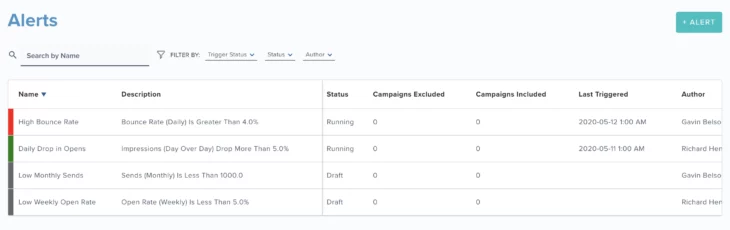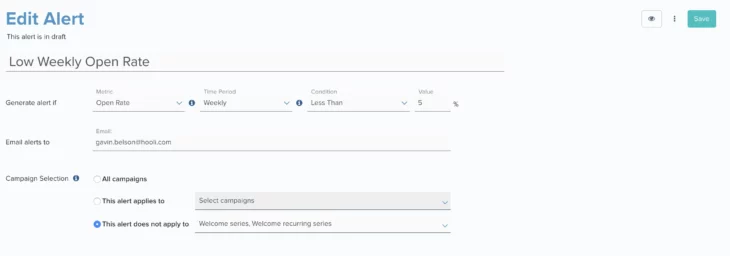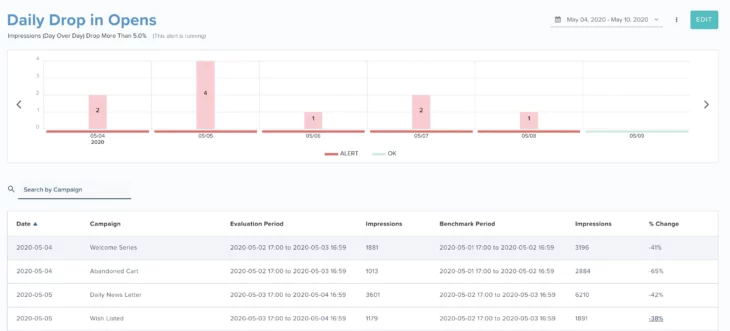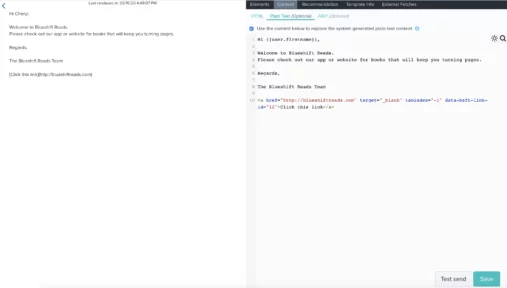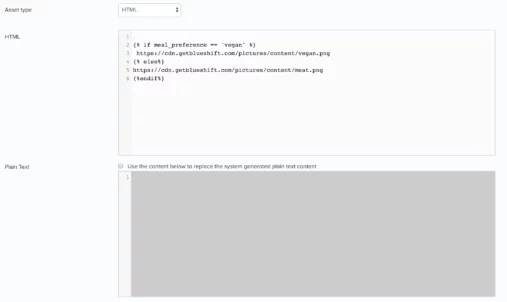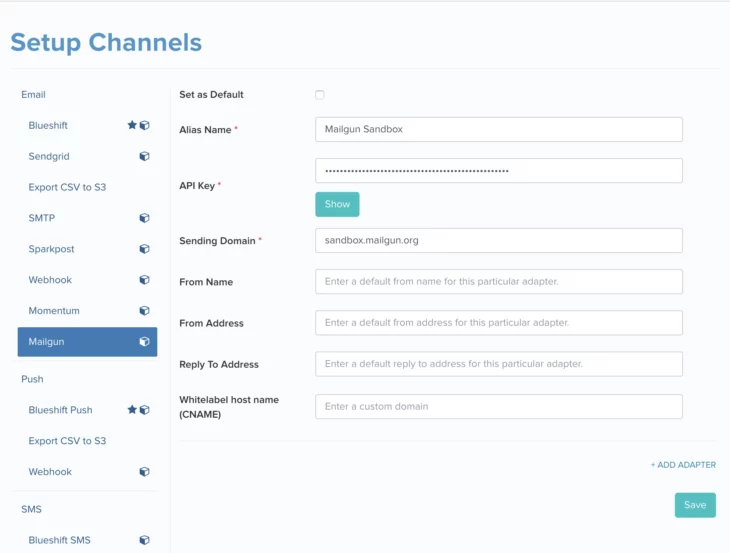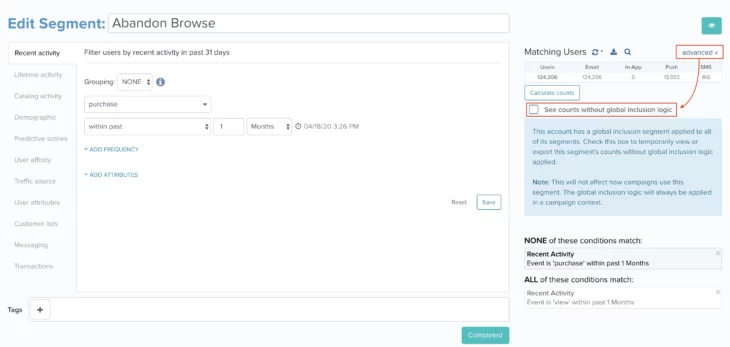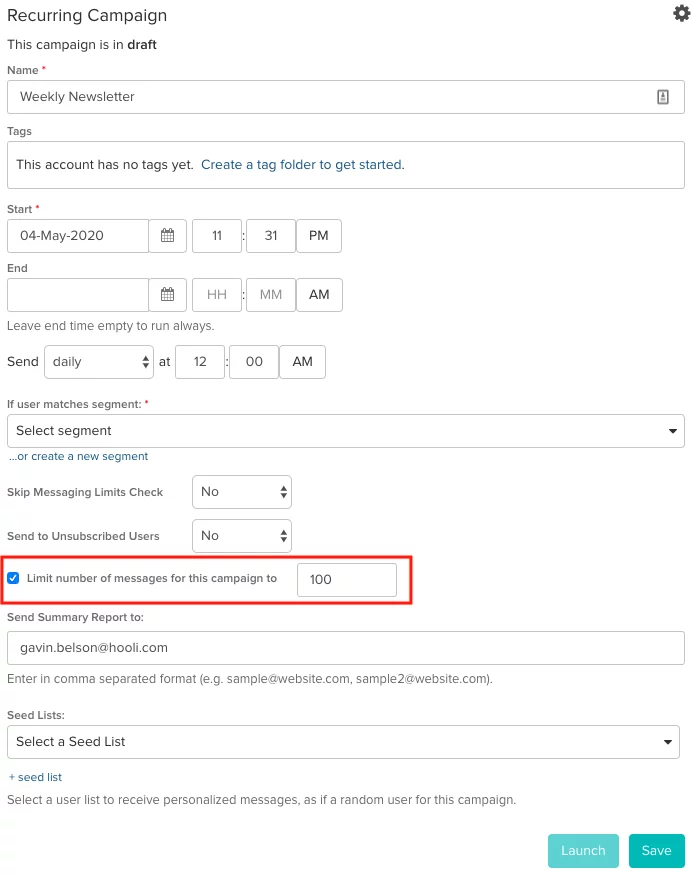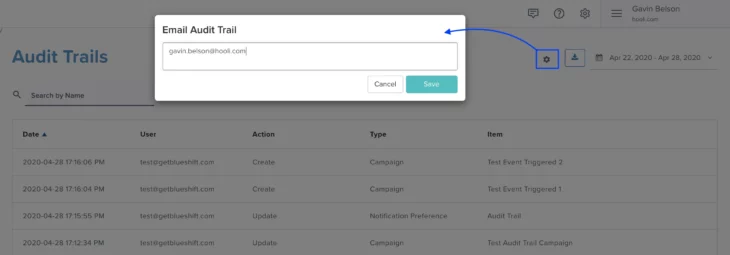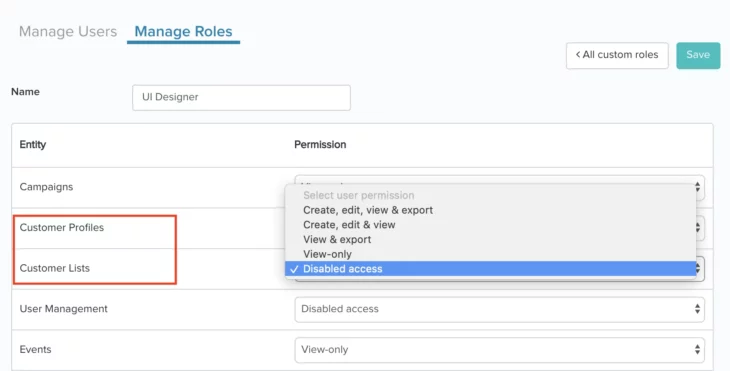05.05.20 and 05.19.20
May Updates
05.19.20
Campaign Alerts
nstead of having to manually monitor your campaigns’ performance every time, you will now be able to define rules and let Blueshift do the job for you. Blueshift will automatically alert you if any of your campaigns fails to meet your acceptance criteria. This feature will make it easier for you to be on top of your long running and triggered campaigns. For example if your welcome series campaign stops sending emails one fine day, you will be automatically notified about it via email.
You will find this feature under the ‘platform’ menu (⚙ icon) in the top navigation panel. The alerts listed on the alert index screen are color coded and also come with the filter ‘trigger status’ to help you easily find any alert that got triggered by one or more campaigns breaching the alert criteria. The color red indicates that an alert was triggered. The color green means that the alert is running but wasn’t triggered on its last run. And the color gray means that the alert is currently not running.
You can create or edit an alert from the index screen. You need to specify the campaign metric you want to monitor, the period of time you want to monitor it for, the condition that would trigger a notification and the email addresses that should be notified. By default, alerts apply to all launched recurring, event triggered and segment triggered campaigns unless you explicitly specify the campaigns that you want (or don’t want) to be monitored.
When you click on an alert on the alert index screen or when you click on the eye icon on the alert edit screen, you will be taken to the alert view page where you can see a historical record of every instance the alert was triggered. Your account will come loaded with a few sample alerts that demonstrate the different campaign metrics you can monitor and the different time periods and conditions that you can use.
05.19.20
Plain Text Emails
Since spam filters watch for both HTML and plain text versions of a message, utilizing plain text alternatives is a great way to lower spam score. Blueshift has always automatically generated a plain-text version for every email template created on the Blueshift platform. Going forward, the Blueshift platform will also allow you to customize the system generated plain text content.
This feature is currently available in the HTML email editor. When you navigate to the ‘Content’ tab, you will see an additional set of tabs that allow you to specify the HTML, AMP and Plain Text content. When you navigate to the ‘Plain Text’ tab, you will be able to check the box which enables the editor below and allows you to override the system generated content with your own custom content. You will also be able to preview the plain text content on the left panel of this tab.
In addition to customizing the plain text content of an email template, you will also be able to do the same for shared assets.
05.19.20
mParticle Integration
If you use mParticle in your app for data collection, you can now integrate the Blueshift kit with the mParticle SDK. This integration will send all events from the Blueshift SDK (e.g. push notification click, in-app message open etc.) to mParticle. You can refer to the iOS and Android integration documents for more information.
05.19.20
Mailgun Adapter for Email
We have added HTTP support for the email provider, Mailgun. Previously we only had SMTP support.
With the native connector, you can now use an API key for authentication. This enhancement makes our support for Mailgun at par with other email providers like Sendgrid, Sparkpost, Momentum etc.
05.19.20
Segment Membership Count Enhancements
If you are using a global inclusion segment for your account, the segment builder UI will now give you the option to view segment membership counts without the global inclusion criteria applied. By default, segment membership counts reflect the final count after the application of the global inclusion segment criteria. When you click on the ‘advanced >>’ link next to the segment counts, you will see an option to get the segment membership counts without the global inclusion segment criteria applied.
It is important to note that this checkbox is for viewing membership counts only and NOT for excluding the global inclusion segment criteria from being applied to the segment at the time of campaign execution
05.05.20
IP Warm Up Support
It will now be possible to set campaign level messaging limits for one-time and recurring campaigns. This feature is available in the ‘advanced settings’ section of a campaign on the journey editor screen.
You can use this feature in conjunction with the segmentation feature to skip previously messaged users to execute your IP warm up plan.
05.05.20
Email Alerts for Audit Trail
In order to support the security requirements of our enterprise customers, we have added the option for email notifications to our audit trail feature. Thus, in addition to having access to the entire history of user activity (like create events, update events, delete events etc.) on the Blueshift platform, you will also have the option to receive email notifications for such events going forward.
You can simply add the email addresses where you want the notifications to be sent to, by clicking on the ⚙ icon on the ‘Audit Trail’ screen.
05.05.20
Customer Data Export Privileges for Custom Roles
We have split out permissions for accessing customer data into 2 sets – one for viewing, creating and editing Customer Profiles and another for viewing, creating, editing and exporting Customer Lists. By limiting customer data export privileges, account administrators will be able to better manage which users in their organization have access to sensitive customer data (PII).