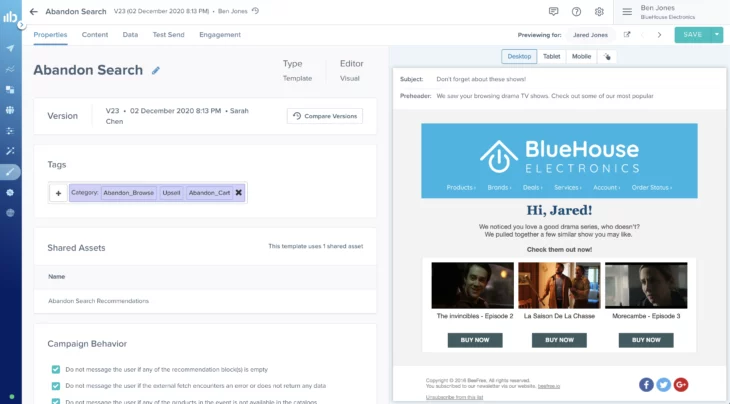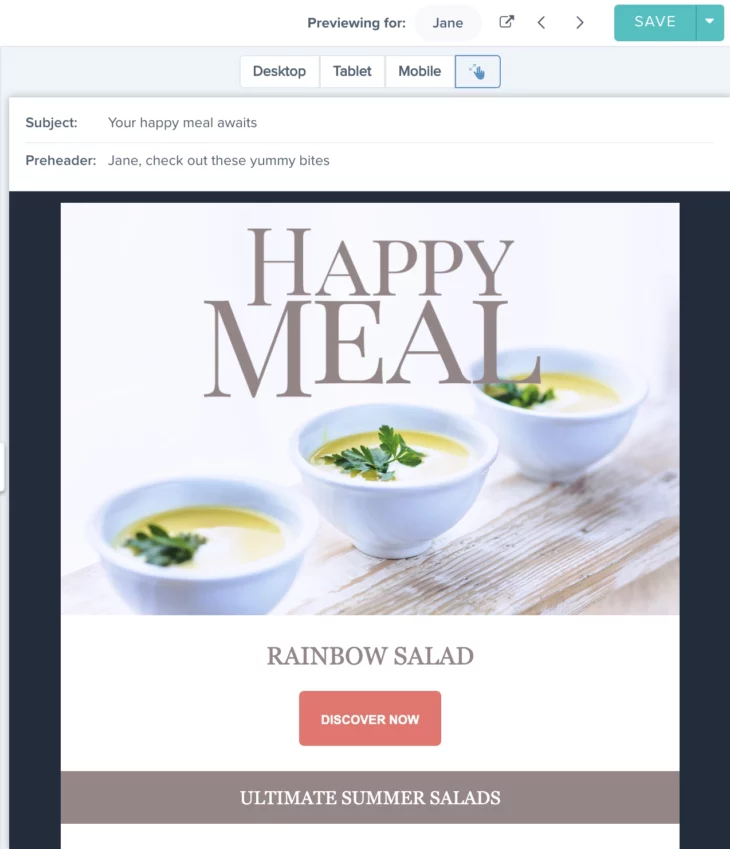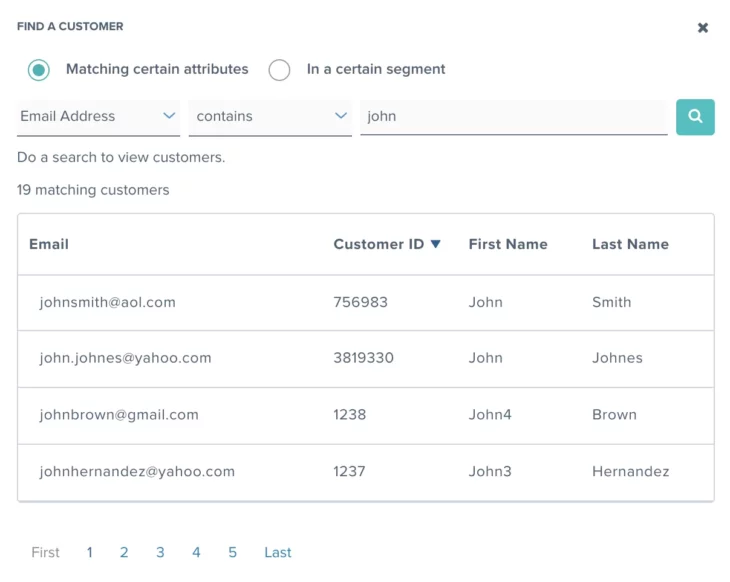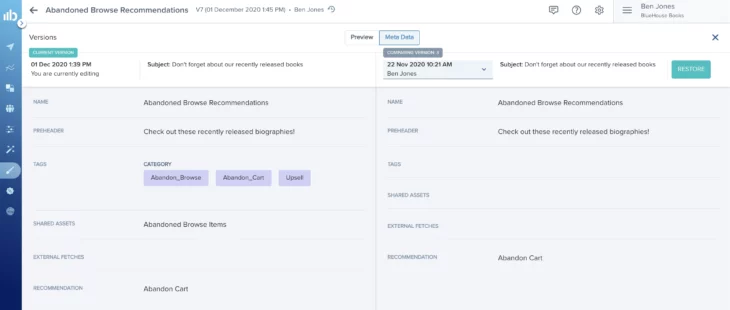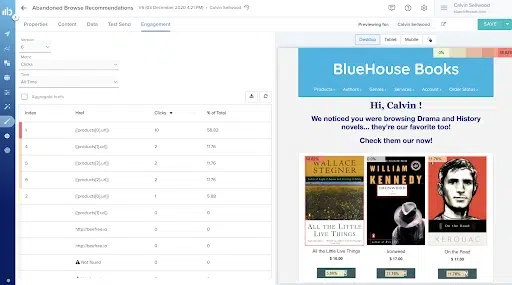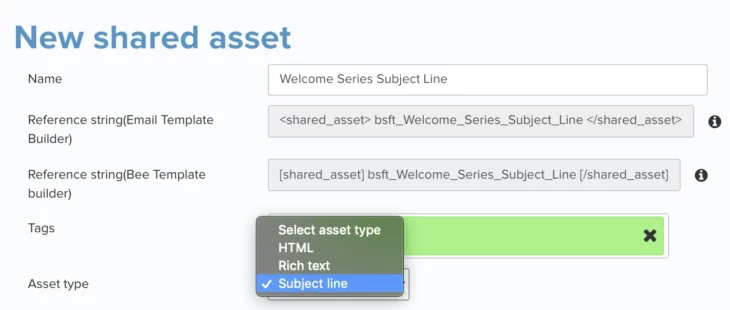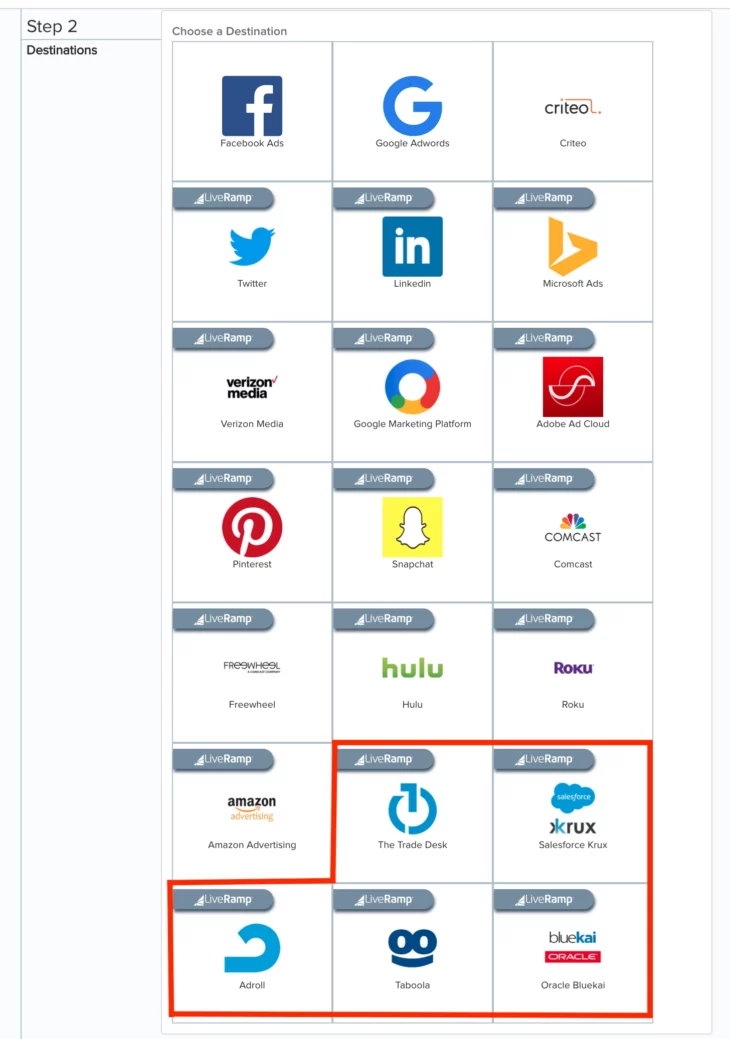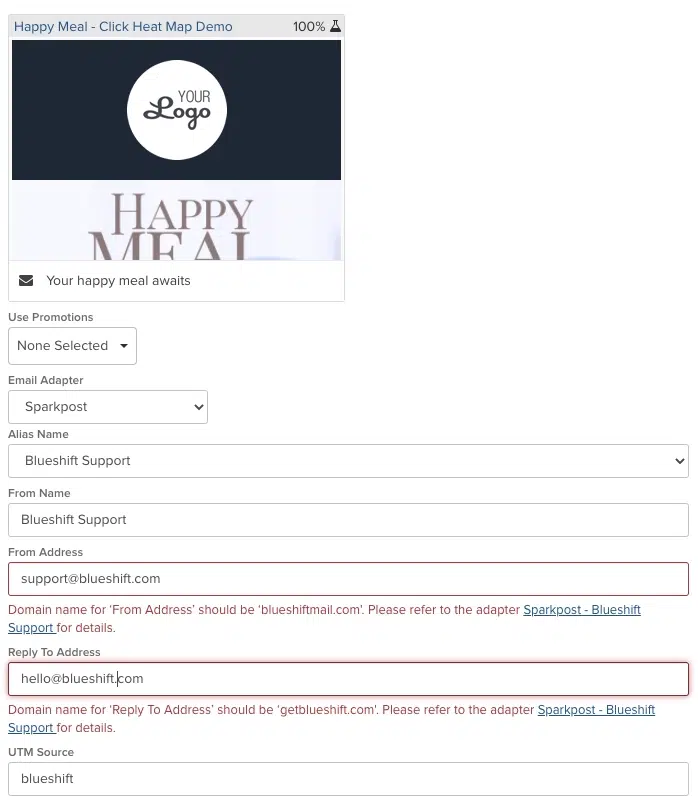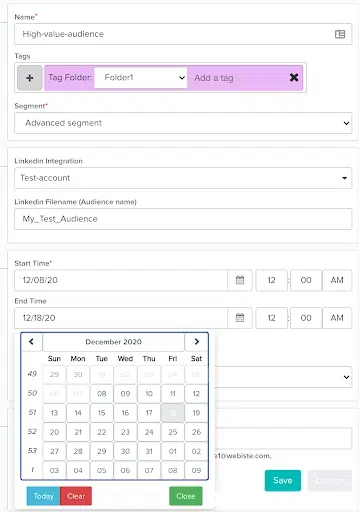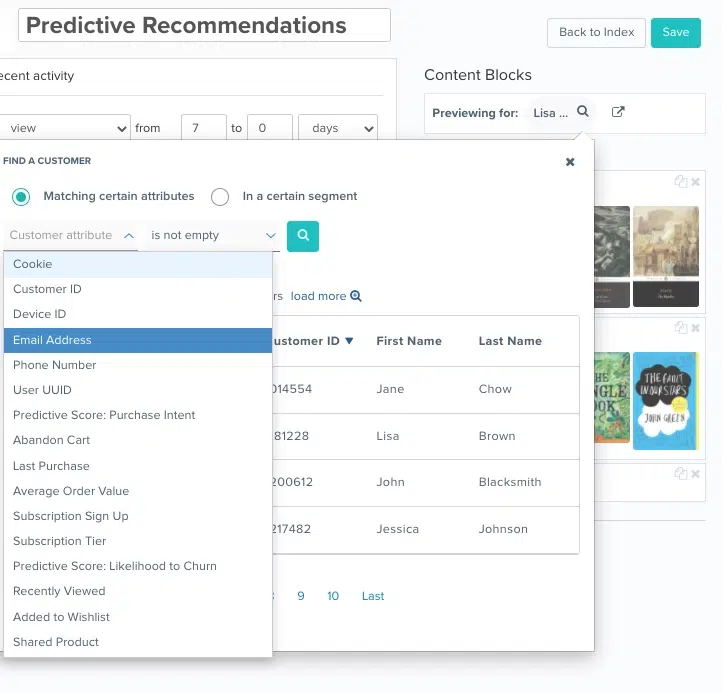12.08.20
December Updates
12.08.20
Revamped User Interface
We revamped our Creative Studio interface to make it even easier to navigate and quicker to create email and push templates. The Creative Studio is now broken down into 5 tabs providing quick access to each element of your templates:
- The Properties tab provides template details such as the template name, version, associated tags, and campaigns the template is used in. This is also where you set guidelines for using the template in a campaign.
- The Content tab lets you customize templates to your business-specific needs and brand guidelines through a drag-and-drop or HTML editor. In addition to creating content for the email body, here you can customize the subject line and preheader text.
- The Data tab allows you to view recommendation blocks, external fetches via API, and any sample events associated with an email template. Additionally, you can preview the content of your emails across devices and screen sizes.
- The Test Send tab allows you to send test emails to ensure your emails are rendering correctly.
- The Engagement tab provides you access to customer click engagement at a template level. Here you can view what customers are clicking on to better understand the high-performing elements and what resonates with customers. For more information, please reference Email Click Heatmaps.
For more information, access the Visual and HTML Editor documentation here or watch the product webinar here.
12.08.20
Enhanced Template Previewing
Previewing by device screen size
With our improved template previewer, you can not only view what emails will look like across mobile, desktop, and tablets — but also across any customizable width. We’ve added a ‘Responsive Width’ that enables you to customize and test any width with a resizable scroller to make sure emails render correctly.
Previewing by user attributes
You can now go beyond previewing how templates will display on traditional devices to previewing for specific users, segments, or based on other attributes. Through a drop-down interface, you can easily select any user attribute such as predictive scores, recent activity, number of purchases, LTV, and more. Once you’ve defined your criteria, you can scroll through any number of customers to examine how the template will display and optimize for every scenario..
12.08.20
Email Template Versioning
Blueshift now allows you to store and easily access all your email template versions. Every time you make any changes to an email template, Blueshift will automatically save the latest version for you. Additionally, you can add reference notes to remind yourself of all the changes made to that version. You can go back in time to compare template elements such as subject lines, preheader text, tags, recommendations, and more from the latest version to past versions. You can easily restore an older version at any time, saving significant time and resources by no longer having to recreate components.
12.08.20
Email Click Heatmap
We’ve introduced Email Click Heatmaps, giving you immediate insight into customer engagement with every element of your email templates so you can drive the most engagement and continuously optimize. Blueshift Email Click Heatmaps automatically capture real-time click engagement data to help you understand what customers are interacting with.
12.08.20
Shared Asset in Subject Line
Our new Shared Asset in Subject Line feature makes it easier to reuse subject lines across emails, eliminating the need to recreate a separate subject line for each template. It also ensures your emails grab customer’s attention and get opened by dynamically personalizing subject lines to what’s most relevant and enticing to them based on their affinities, attributes, and real-time behaviors.
12.08.20
New Integrations with Salesforce Krux, Taboola, Adroll, Oracle Bluekai, and The Trade Desk powered by LiveRamp
Blueshift now supports Salesforce Krux, Taboola, Adroll, Oracle Bluekai, and The Trade Desk. You can sync the precise audience segments you built within Blueshift to any of these desired DSPs and DMPs just like you do with other paid media platforms such as Facebook, Google, Roku, and more.
12.08.20
New SMS APIs
12.08.20
Domain Validation in Campaign Journey
We will now be enforcing domain validation in the campaign journey editor. In case the ‘from address’ or ‘reply to address’ domain in a trigger doesn’t match that in the email adapter, we will show an error. This additional validation will minimize human errors like using an incorrect ‘from’ or ‘reply to’ address in customer communications.
12.08.20
Support for End Date in Audience Syndication
We now support an end date in Audience Syndication, allowing you to set the date at which an audience syndication will stop syncing with the end destination so that you don’t have to manually delete it.
12.08.20
Improved Recommendation Previews
We’ve expanded our Recommendation Studio’s previewer to go beyond displaying what a recommendation block looks like based on a specific customer’s email address to include searchable attributes such as customer ID, device ID, predictive scores, last purchase, abandon cart, subscription sign up, or any other attribute in a few clicks. Through a drop-down interface, you can easily select the desired preview criteria, You can then easily scroll from customer to customer to gain greater insight into what recommendations customers will receive.
12.08.20
Enhanced Integration with AppsFlyer to include Universal Links
Our enhanced integration allows you to use AppsFlyer Universal Links directly in Blueshift templates so you can start delivering seamless channel-to-app experiences. Once added to a template, Blueshift makes sure customers are redirected to the specified mobile page while at the same time, attribution data is captured by AppsFlyer.
12.08.20
From Address in Email Test Send API
Blueshift has expanded its email test send API to now support custom ‘From Name’, ‘From Address’ and ‘Reply To Address’.
12.08.20
Click Tracking for In-App Modals
We’ve improved our In-App tracking capabilities allowing you to track which of the two buttons in an In-App modal customers are clicking on. The index of the button clicked, along with the URL will be available as an extended attribute in campaign activity reports. To learn more about campaign activity reports and how to get these via S3 or webhook, you can refer to the following documents: