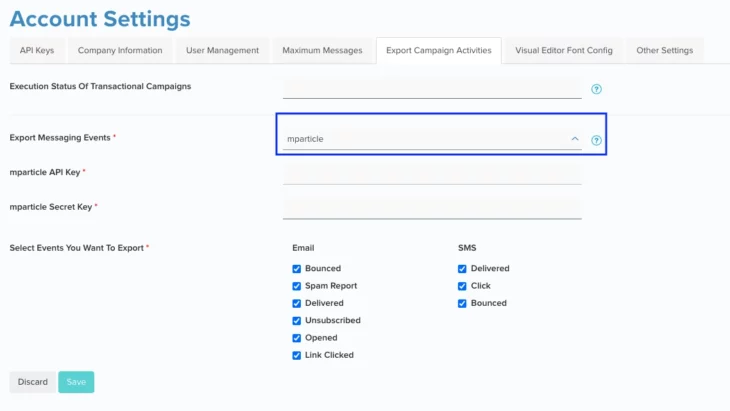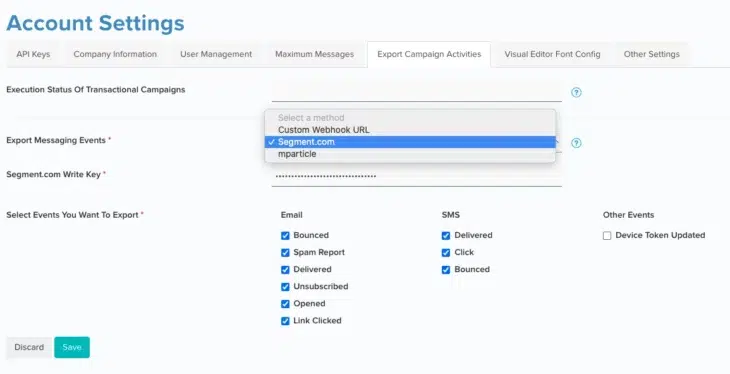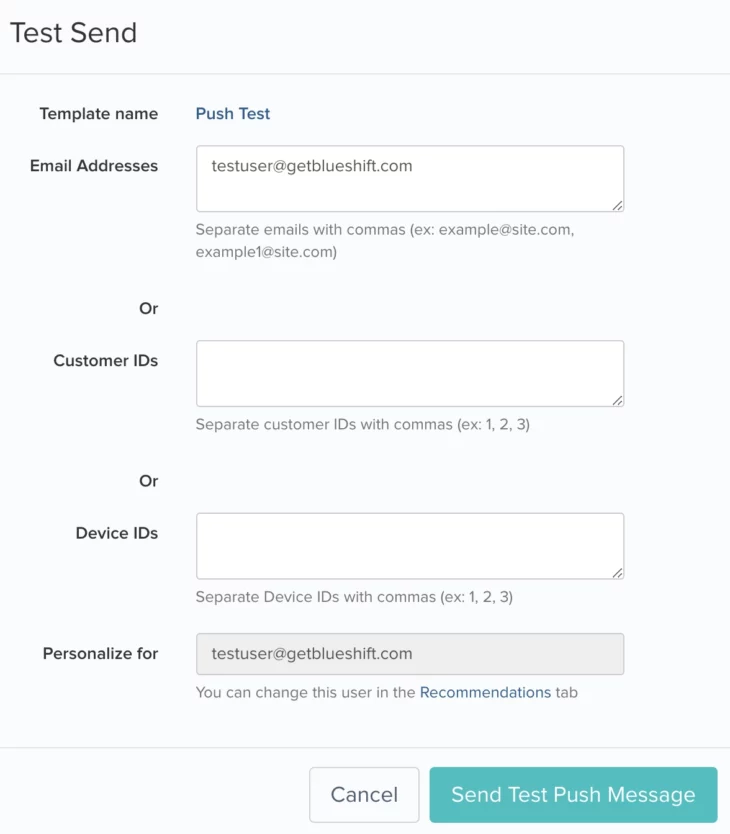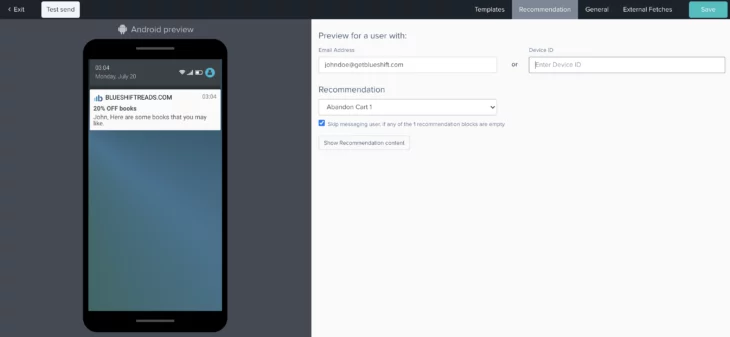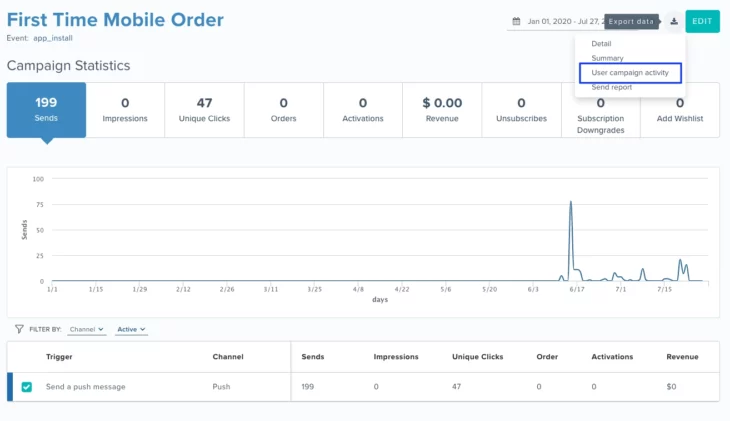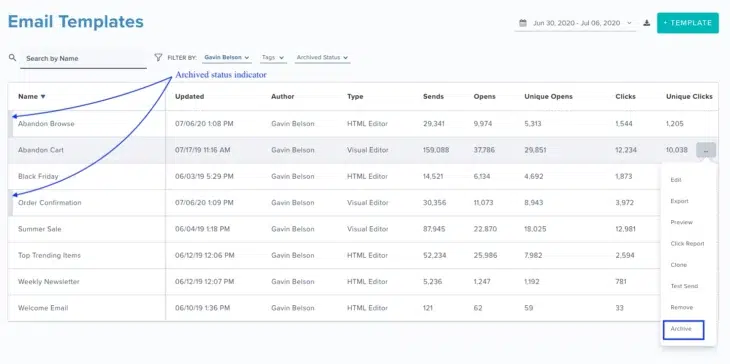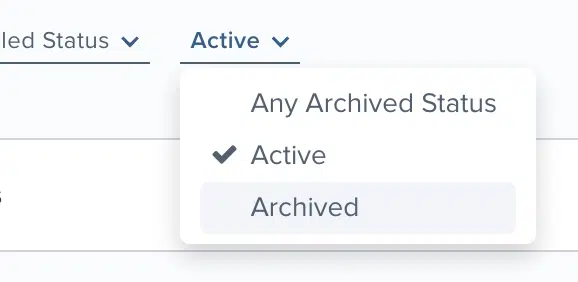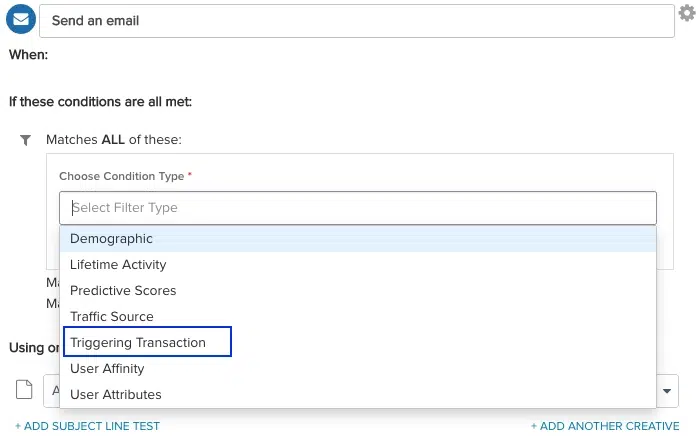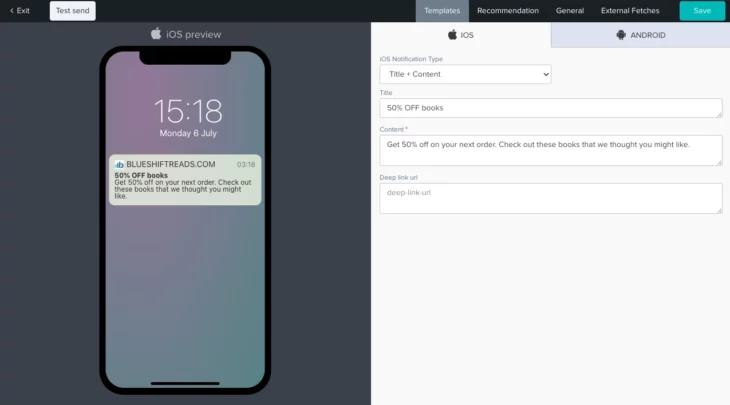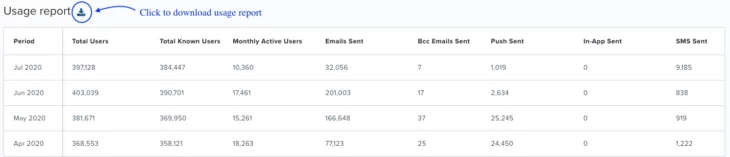07.07.20 and 07.28.20
July Updates
07.28.20
2-way mParticle Integration
So far we’ve had a 1-way integration with mParticle, with your first party customer data flowing in from mParticle to Blueshift. We have now expanded this integration so that campaign activity data can now automatically flow back from Blueshift to mParticle. Currently we have added support for email and SMS channels. In other words, you can send email and SMS campaign activity data from Blueshift to mParticle. We will add support for other channels in the future.
You can access this integration from the ‘Export Campaign Activities’ menu under ‘Account Settings’.
07.28.20
Enhancements to Campaign Activity Postbacks
We have renamed the tab ‘Webhooks’ under ‘Account Settings’ to ‘Export Campaign Activities’. In addition, we have added postback support for the SMS channel. This means that you can now send SMS campaign activity data like delivered, bounce and clicks to Segment.com or to a platform of your choice using a custom webhook integration.
On Blueshift you have the ability to export your campaign activity data via webhooks or via recurring S3 exports. You can learn more about our webhook/ postbacks here and our S3 exports here.
07.28.20
Push Test Sends Using Device IDs
It will now be possible to test send push notifications to a device using just the device ID. This will be in addition to the ability to test send notifications to a user based on their email address or customer ID that we’ve supported in the past.
07.28.20
Push Previews Using Device IDs
The user lookup functionality for push previews will now support device ID along with email address as the key for user lookup. With this enhancement, you will now be able to preview the push notification content for a user for whom there is a device ID but no email address (i.e. an anonymous mobile app user).
07.28.20
Campaign Activity Report Enhancements
You will now have access to the ‘UTM Campaign’ name as an extended attribute for all campaign events viz. send, delivered, soft bounce, bounce, open, click, unsubscribe, spam report etc. in campaign activity reports. To learn more about campaign activity reports and how to set up a recurring export of such reports via S3 or web hook, refer to this document.
07.07.20
Archive Old Items
You will now be able to archive old templates, campaigns, segments, recommendations and syndications so that they don’t clutter up the index screen. You can archive any entity that is currently not being used elsewhere by clicking on the list of actions on the index screen. Archiving will not delete the item, but simply hide it from the list of results on the index screen and prevent it from being used accidentally in the application.
By default, the index screen will filter out all archived items. However, you can choose to display archived items using the ‘Archived Status’ filter. When archived items are listed along with active items, you will notice a gray indicator next to archived items on the index screen. You can easily undo the ‘archive’ action by choosing the ‘restore’ action on the index screen. Once restored, the item will show up as an ‘active’ item and can once again be used in the application.
07.07.20
Transaction Replay in One Time and Recurring Campaigns
For one-time and recurring campaigns that use a segment with transaction replay (i.e. a segment of transactions), it will now be possible to target the specific transaction that met the segment criteria via trigger filters in the campaign journey editor. You will see a filter option called ‘Triggering Transaction’. If you choose this option, you will be able to set your filter criteria using attributes of the transaction that triggered the journey.
07.07.20
Example
‘Transactions’ in Blueshift allow you to model journeys and update the state of the journey via multiple events. An example of a transaction would be orders for an e-commerce company. Various events in an order’s life cycle (e.g. shipped, delivered, canceled, returned etc.) can be used to update the order’s state. At any given instant of time, you will be able to fetch the entire history of a user’s order and use the information to communicate with the user. Refer to this document to learn more about transactions.
The ‘transaction replay’ feature allows you to build segments of transactions (instead of users). In other words, it allows you to query the transactions table. Using the e-commerce example above, you could use this feature to find all orders for a certain product A in the last 7 days and then reach out to the users who placed these orders.
With the introduction of the ‘triggering transaction’ filter option in the campaign journey, you can send follow up messages conditional to attributes of the transaction that triggered the journey. For example you could send a different follow up message to users who purchased product A and subsequently canceled it than those who didn’t cancel their order.
07.07.20
Title Formatting in Push Notifications
You can now format the push notification content to have a title and a body for both iOS and Android. The push studio now has separate fields for ‘Title’ and ‘Content’ for all templates except for ‘silent push’, ‘plain text’ and ‘custom JSON’. By adding content in ‘Title’ field you can visually differentiate it from the rest of the message body that is specified in the ‘Content’ field. Refer to this document to learn more about our ‘Push Studio’.
You may need to update your Blueshift SDK to the latest version for this feature to work properly.
07.07.20
Download Usage Report
We have added the functionality for you to export your account usage report from the ‘Plan & Usage’ screen. You can click on the download icon above the table to download the usage details as a CSV file.