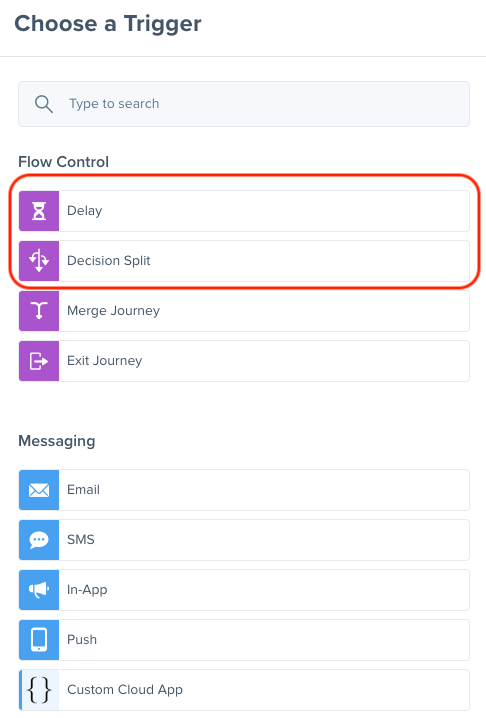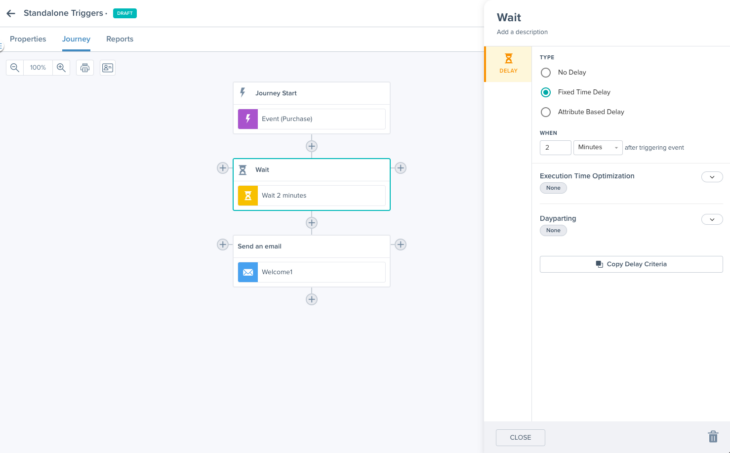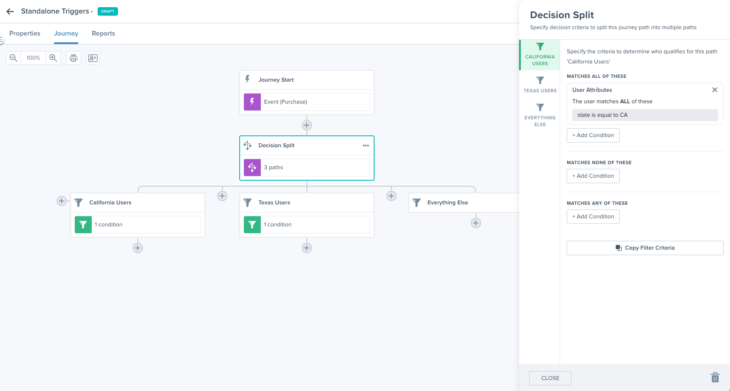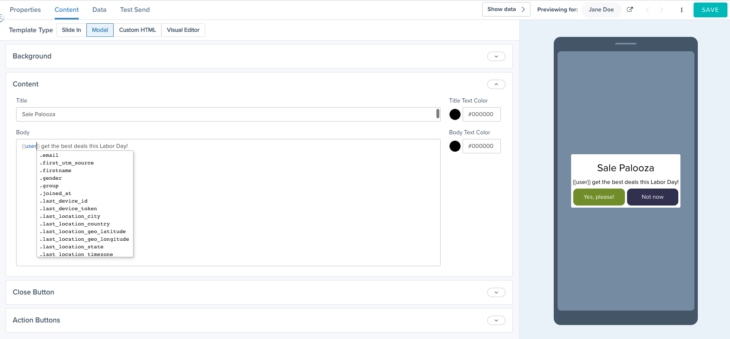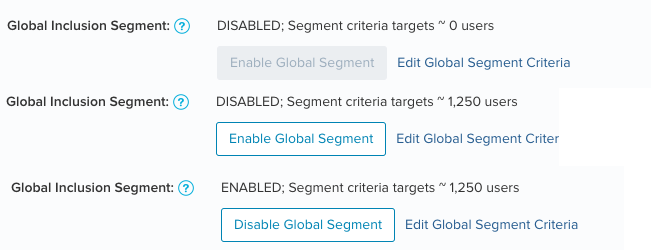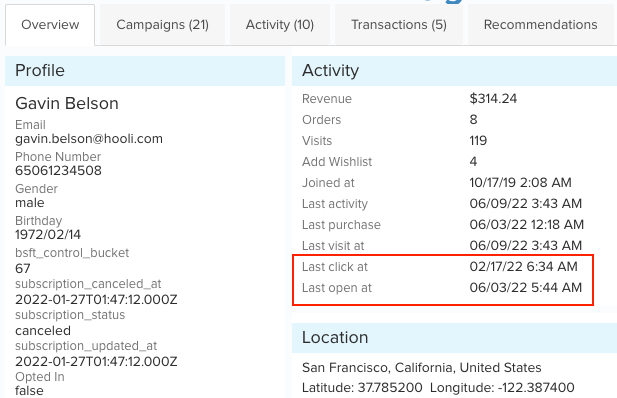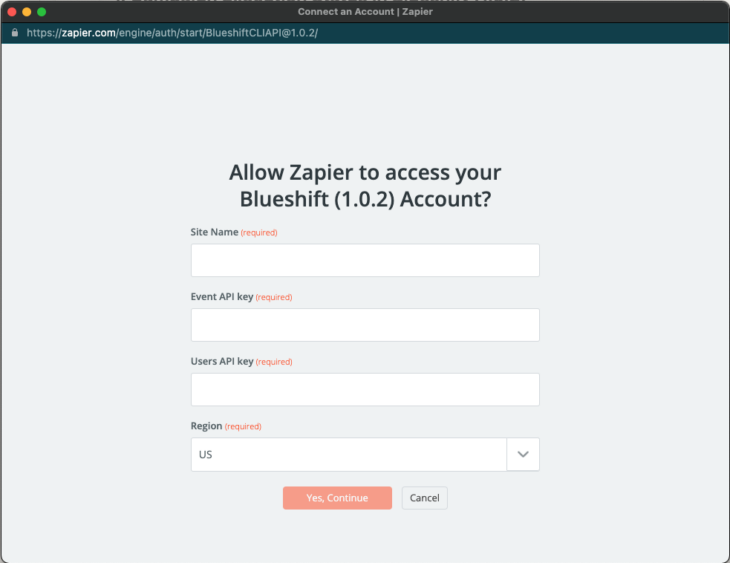09.21.22
September Updates
09.21.22
Standalone Delay and Decision Triggers
To make it even easier to build journeys in Blueshift, we have introduced delay and decision triggers so that you can add delays and journey splits, independent of messaging actions. You will see these triggers listed under the ‘Flow Control’ section in the trigger selector panel. Additionally, we have moved the ‘Flow Control’ section to the top, making these triggers more easily accessible.
09.21.22
Delay Triggers
With delay triggers, you can introduce wait times, either for a fixed duration or based on an attribute anywhere in the journey. You can also include ‘Engage Time Optimization’ or ‘Dayparting’ to control when a user can flow through the trigger.
09.21.22
Decision Splits
With decision splits, you can split a branch into 2 or more branches. When you add a new decision trigger, it splits the branch into 2 branches – ‘path 1’ and ‘everything else’ by default. Once you specify the criteria for ‘path 1’, users matching the criteria will take that path and all other users will take the ‘everything else’ path. You can also choose to create additional paths with their corresponding criteria. Paths are evaluated from left to right. So users who meet criteria for path 1, will take that route. Users who don’t qualify for path 1 will take path 2, if they meet the criteria for path 2 and so on for paths 3, 4, 5 etc. Users who don’t match the criteria for any of the paths, will flow through the ‘everything else’ path. For this reason, you will notice that you can specify the criteria for all paths, except for the ‘everything else’ path.
You can also change the name of the paths to something that’s more representative of the split. In the screenshot you can see a decision split with 3 paths: (1) California Users, (2) Texas Users and (3) Everything Else.
09.21.22
In-App Studio Enhancements
To make it easier for you to design, build and test in-app notifications, we have made some upgrades to our in-app studio. These updates include:
- Familiar Layout: You will notice the same tab layout as our other creative studios for Email, SMS, and Push, so that there’s no new learning curve associated with the in-app studio.
- Easy to Personalize: You will have access to quick Liquid lookups for personalizing your messages.
- Easy to Test: You will be able to preview the content as well as test send it to customers using a variety of customer identifiers.
- Improved Organization: Different pieces of content, such as background, content, and action buttons, are now grouped into cards that can be collapsed or expanded. This will allow you to focus on the most relevant part of the content, without losing track of the other parts.
09.21.22
Global Inclusion Segment Enhancements
The ‘global inclusion segment’ feature on Blueshift requires that customers must additionally meet the global inclusion segment criteria in order to be included in a segment or be eligible for messaging via any campaign. It allows you to add messaging exclusions globally to all your campaigns and syndications.
With this new enhancement, we have added safeguards so that ‘admin’ users in your account do not accidentally enable an empty global inclusion segment (i.e. one targeting 0 customers) and thereby disqualify all your customers from receiving any campaign messaging. Admin users will have to double confirm their choice before enabling or disabling the global inclusion segment. Additionally, they will be prevented from enabling the global inclusion segment if it targets 0 customers.
09.21.22
Campaign Test Mode Enhancements
When you launch a campaign in the ‘test mode’ it sends the messages to your S3 bucket instead of sending it to your customers. This allows you to test whether your campaign is configured correctly and is all set to send the right message to the right customer.
With this enhancement, you will now know if you’ve reached the allowed limit of test mode campaigns at the time of launching the campaign. Additionally, we have added a filter on the campaign index screen to find all your test mode campaigns so that you can archive some to launch new ones.
09.21.22
Last Engaged Time on Customer Profile
To make it easier to find when a customer last engaged with your campaigns, without having to go through the detailed campaign activity log on the customer profile screen, we have added two new attributes: ‘last open at’ and ‘last click at’ in the ‘Overview’ tab of the customer profile screen. The additional advantage of these attributes is that even if the customer’s engagement activity is archived after the allotted time, you will always be able to view their last engagement times.
To learn more about Blueshift’s 360-degree customer profile, refer to this document.
09.21.22
Blueshift Zapier App for EU
We now have a Blueshift App in Zapier that works exclusively for the EU region. All you need to do is select the region = EU when connecting to Blueshift from Zapier.
09.21.22
New APIs for External Fetch
Blueshift supports the capability to include dynamic content from external servers that is fetched “just in time” before sending a message. This External Fetch capability is currently available for email, SMS, Push, In-app, and Custom Apps templates. Before you can use External Fetch in your messaging templates, you must first set up an External Fetch template.
We have added new APIs for External Fetch to:
1.Get a list of external fetch templates
2.Create a new external fetch template
3.Update an existing external fetch template