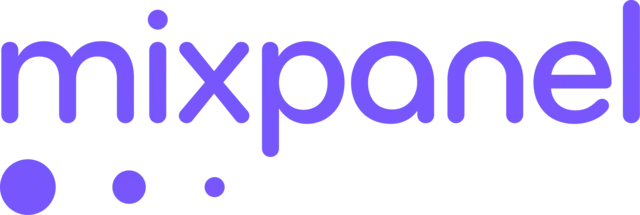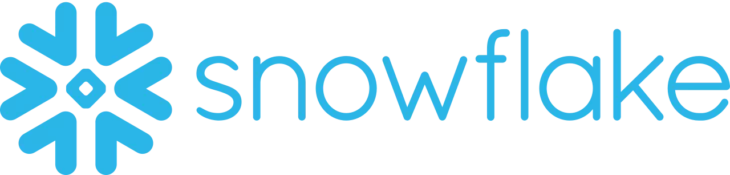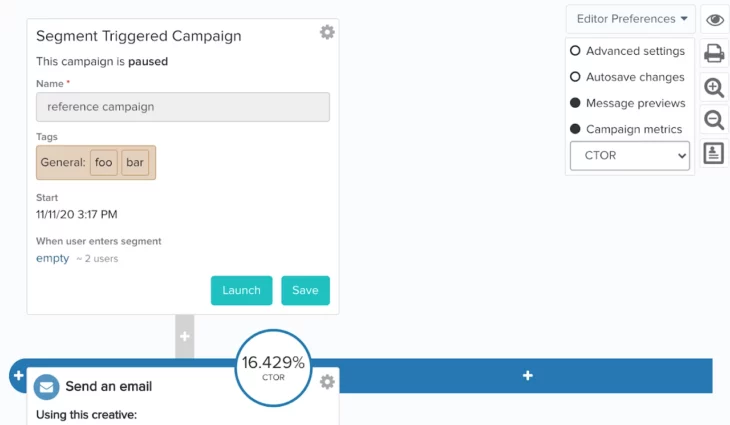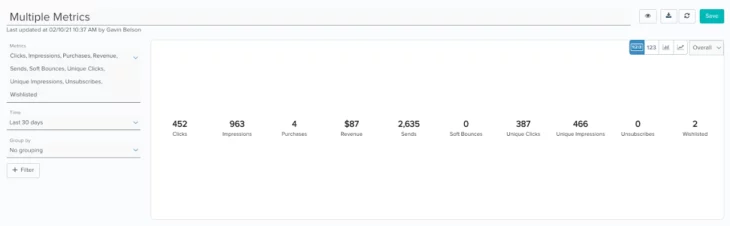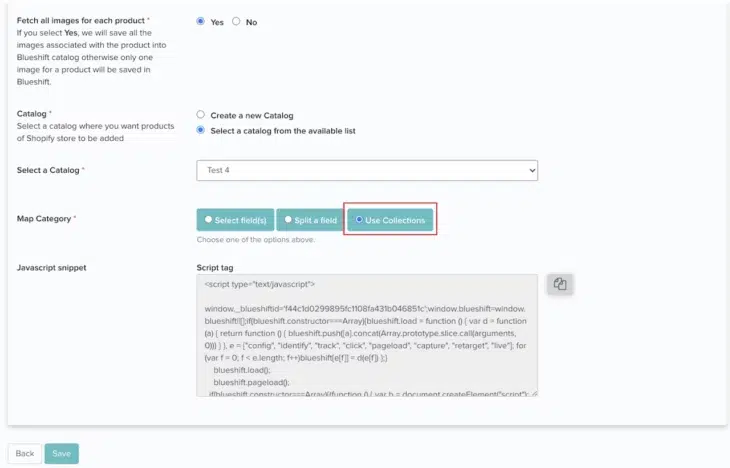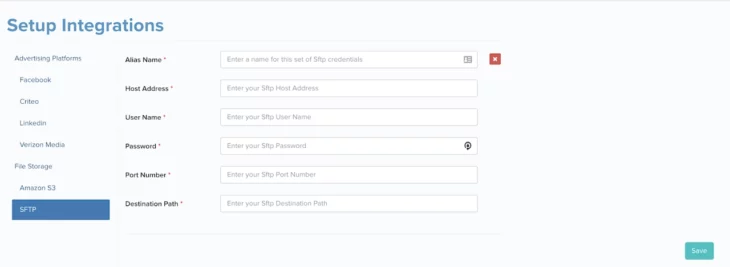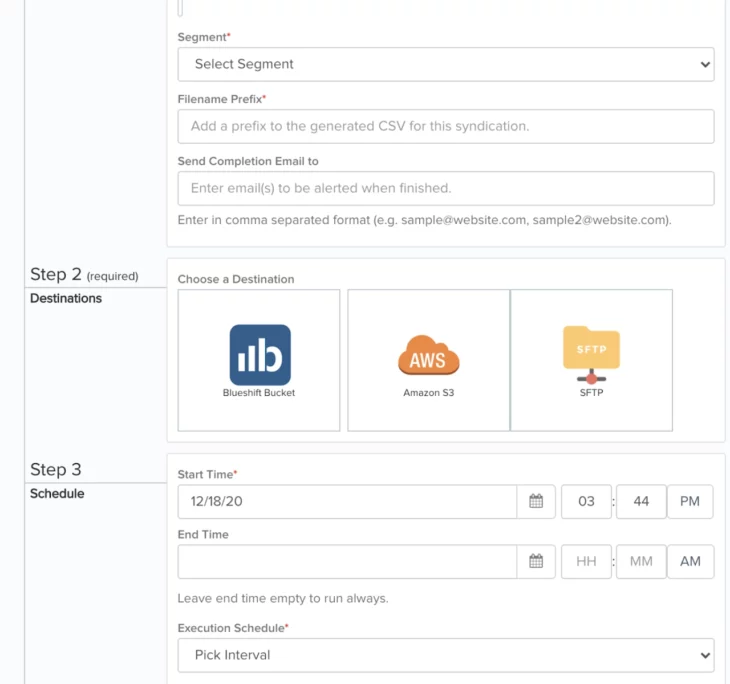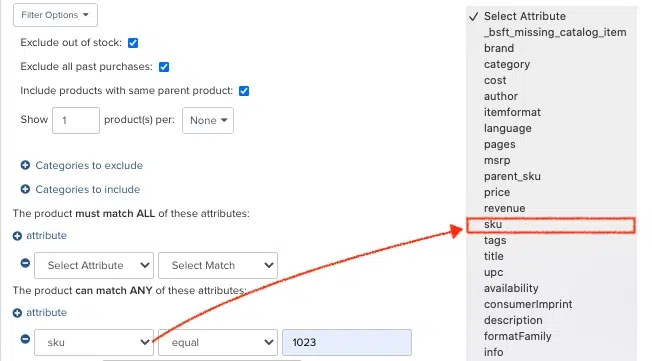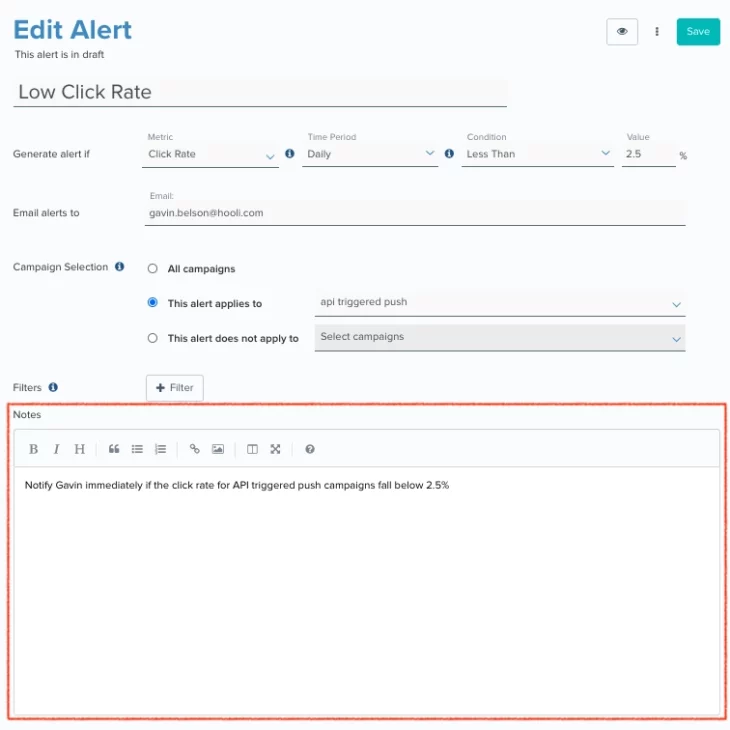02.02.21 AND 02.16.2021
February Updates
02.16.2021
Native Integration with Mixpanel
Blueshift now integrates with Mixpanel, a marketing analytics tool, to improve the analysis of your omnichannel campaign performance. You can now sync real-time omnichannel campaign engagement data including clicks, opens, and sends, along with other key customer data and events directly to Mixpanel just as you would if you were sending data to Segment or mParticle. Your teams can then analyze marketing engagement data combined with other data from product, sales, and customer support to better measure the impact of your marketing programs.
To set up the integration, go to ‘Account Settings’ and click on the ‘Campaign Activity Export’ tab. Then, enter your Mixpanel credentials and select the campaign events you want to export. Once configured, data will seamlessly flow in real-time from Blueshift to Mixpanel.
02.16.2021
Snowflake Integration for Data Import and Export
Our integration with Snowflake, a leading cloud data warehouse, allows you to import customer, product, and event data directly into Blueshift, similarly as you would with an AWS S3 bucket, and activate that data across channels. Your data is accessible directly in customer profiles and can be used across the platform to build segments, recommendations, and predictive models.
Additionally, you can send campaign engagement data, segments, predictive scores, and recommendations from Blueshift back to Snowflake so your BI and data science teams can analyze marketing engagement data combined with product, sales, and customer support data in Snowflake through 3rd-party visualization tools.
02.02.21
Improved Campaign Reporting
We’ve updated Campaign Summary and Campaign Detail reports to be consistent with Blueshift Insights. We’ve also introduced the ability to export data to the messaging ‘Trigger’ level, in addition to other campaign reports, to improve the analysis of your A/B tests.
When exporting reports from within the Blueshift UI, the filter criteria you configured in the Blueshift platform will automatically be applied to the report you generate. For example, if you add a filter for campaign author, status, or campaign type, that same filter criteria will automatically be applied to the report you export. Once downloaded, you’ll see:
- Additional Columns: New columns for Campaign Metadata
- Updated Column Names: Consistent names across campaign report exports (i.e. now it’s ‘Creative’ instead of ‘Template Name’)
- New Column Order: Columns appear in the following order: Date > Campaign Metadata > Core Metrics > Custom Goals > Compound Metrics
Additionally, you now have access to any core, custom, or compound campaign metric directly in the Campaign Index screen. The metric selector on the campaign index consists of 3 tabs for core, custom, and compound metrics — similarly to what you would see in Blueshift Insights.
IMPORTANT: All metrics are now defined at the account level. If an Account Admin renames a compound metric (i.e. if you rename “Add to Wishlist” to “Wishlisted an Item”), the update will be reflected for all users within the account.
02.02.21
Campaign Journey Builder
Lastly, you can select any custom and compound metrics through a drop-down list directly within the campaign journey builder to analyze performance, just as you would with core campaign metrics such as sends, purchases, or revenue.
02.02.21
New Formatting Options in Visual Editor
To make it even easier to create engaging emails, we’ve enhanced the Creative Studio for Email with new template editing capabilities:
- Title Formatting: Provides the ability to add content blocks to format the content as a title (H1, H2, H3). You no longer need to use HTML blocks or knowheader tags to get the same results
- Content Area Alignment: Allows you to choose whether to center align (default) or left align your email content
- Comments: Gives the ability to add comments to different content blocks for better collaboration between team members
- Resizable Columns: Empowers you to set custom column widths specific to your design needs
- AMP Configuration: Allows you to add Google AMP content, dynamic elements such as recommendation blocks that automatically update in real-time, to your email templates
- Reverse Stacking Order for Mobile Devices: Provides the ability to customize the stacking order of columns to ensure messages render correctly on mobile devices
02.02.21
New Multi-Metric Chart Type
To provide you with better ‘at-a-glance’ reporting, Blueshift Insights now supports ‘Multi-Metric’ reports, which allow you to analyze multiple campaign metrics in a single widget rather than having to create separate widgets for each metric. You can add any core, compound, or customer metric important to your business within a single report to help you better track and understand campaign performance.
To create a ‘Multi-Metric’ widget, go to the Reports tab and click ‘create a new report’. Then, select the “Multi-Metric’ chart type (in addition to pie, bar, icon, line, or area charts) in the upper righthand corner of the report. You can then add any number of metrics and metric types to appear in the report.
02.02.21
Shopify Collections as a Product Category
To remove the need to manually define product categories during setup, our Shopify integration now allows you to use the ‘Collections’ you have created in your Shopify account as a ‘Category Name’ in Blueshift. The integration provides a new option to set product categories based on the collections in which the product is in, ensuring catalogs are configured correctly in Blueshift.
When configuring your Shopify adapter, you’ll see a new option in the ‘Map Category’ section called ‘Use Collections’. Once you select this option, categories of a product will automatically be populated by the title of the ‘Collection’ that product belongs to
02.02.21
Enhanced Magento Extension
We’ve enhanced our Magento extension to now support asynchronous data sync between your Magento account and Blueshift, improving data flows, reducing processing times, and optimizing infrastructure usage. When a user performs a desired action such as viewing or clicking on a product, the connection will automatically record information in the backend and send it asynchronously back to Blueshift at your defined update frequency.
02.02.21
Updated Mobile SDKs
We’ve released new versions of our mobile SDKs for both Android (V3.1.9) and iOS (V2.1.13). Mobile SDK updates include:
- Throttling of ‘app_open’ events
- Automatic opt-out of IDFA collection and silent push notification for iOS
- Call backs for tracking delivered, open and click events for Push and In-App channels
To learn more about our updated mobile SDK, please refer to our documentation for Android and iOS.
02.02.21
SFTP for Customer Data Export
We’ve expanded ‘Attribute and Recommendation’ Syndication — the ability to export customer data such as attributes, predictive scores, and recommendations out of Blueshift — to now support SFTP. You no longer need to use an Amazon S3 bucket or introduce new processes to export customer data. You can export customer data as a CSV file and import it into any 3rd-party application that uses legacy file transfer protocols such as Adobe, Salesforce Marketing Cloud, or CheetahMail
To export customer data through SFTP, follow the steps below:
Step 1: Go to the integrations screen by clicking on the ⚙ icon, scroll down to the ‘File Storage‘ section, and click on SFTP. Then, enter your SFTP credentials and click save. Your SFTP adapter will automatically be created.
Step 2: Go to the Syndication page, click the ‘+Syndication‘ button, and select ‘Attribute and Recommendation’. Once you add in the appropriate export details, you’ll see an option for SFTP in addition to Amazon S3. Select the SFTP adapter you created in step 1 and click launch. Customer data will automatically be exported to the desired SFTP folder.
If you would like to enable ‘Attribute and Recommendation’ data export, please reach out support@blueshift.com or contact your CSM.
Note: As part of this release, we have renamed the ‘Data Warehouses’ section on the integrations page to ‘File Storage’.
02.02.21
Catalog SKU Filter
We’ve introduced “catalog SKU’ as a filter option to allow you to include or exclude products or content based on SKU in your recommendation blocks. You can finely control which products you surface by adding a SKU filter directly in the catalog attribute drop-down in addition to other attributes such as brand, category, price, or availability. For more information, please refer to the documentation here.
If you would like to enable the Recommendation Studio, please reach out support@blueshift.com or contact your CSM.
02.02.21
Descriptions for Campaign Alerts
We’ve expanded Campaign Alerts with the ability to write custom descriptions for each alert to provide more information on the purpose and its importance. Alert descriptions are automatically included in email notifications when the alert is triggered.
Campaign Alerts automatically notify you if something breaks — rather than manually monitoring campaign performance — and can be configured to your business needs directly in Blueshift.